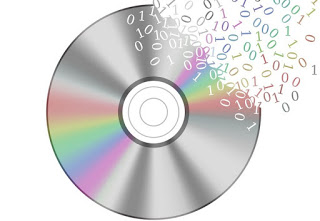 Do we have a great collection of DVD Videos that we no longer know where to place? To preserve the quality of the video on the optical media, we recommend that you immediately convert the DVD to an MP4 or MKV file, the most popular file formats currently used for storing multimedia content (such as videos) and compatible with any Smart TV or with any modern portable device. By converting the disc to a digital file, we will be able to view the content even on modern devices without having to come up with an old DVD player for the purpose. Conversion programs also allow for convert old digital files (for example AVI files), so that they can also be reproduced on new devices (often no longer compatible with the video formats released in the early 2000s).
Do we have a great collection of DVD Videos that we no longer know where to place? To preserve the quality of the video on the optical media, we recommend that you immediately convert the DVD to an MP4 or MKV file, the most popular file formats currently used for storing multimedia content (such as videos) and compatible with any Smart TV or with any modern portable device. By converting the disc to a digital file, we will be able to view the content even on modern devices without having to come up with an old DVD player for the purpose. Conversion programs also allow for convert old digital files (for example AVI files), so that they can also be reproduced on new devices (often no longer compatible with the video formats released in the early 2000s).In this guide, we will show you the best programs to convert video and DVD to MP4 or MKV on PC and Mac, so as to recreate the digital collection and keep it, at the highest quality, on an external hard disk or on a NAS.
Convert video and DVD to MP4 or MKV on PC and Mac
Below we have compiled the best programs to convert videos to DVDs in MP4 or MKV; all reported programs are free, so we won’t have to spend anything to make high-quality conversions.
HandBrake (Windows and Mac)
The best program we can use to convert video and DVD to MP4 or MKV is HandBrake, a popular open-source program available on both Windows and Mac.
With this program we will be able to load any DVD or video in an old format using the button Open Source; once our content is loaded into the interface, we select the component to be used for conversion in the field title (on the DVDs we will have to select the video track with the entire movie, avoiding the extra content), choose the sharing profile in the field Presets (we can use Fast1080p30 for most movies), select the file type next to the Format (MP4 or MKV) then press up on the button Start Encode.
The program will proceed with the encoding of the movie in a convenient video file, ready to be stored on the hard disk or on an external hard disk. Obviously the program offers a much higher number of settings, but it can be used by beginners without any problem, even with the interface in English (the keys to press are all very clear).
VidCoder (Windows)
Another free and open-source program that we can use to convert DVDs and videos to MP4 or MKV is VidCoder, available only for Windows also in a portable version.
This program, in Italian, allows you to quickly convert any DVD. To use it just press top left on Open the source, indicate the medium or folder where the video to be converted is present, wait for the upload, select the right content from those available (in the case of a DVD Video), press up on the item Coding profile, choose the container between MP4 or MKV, confirm and press upon Convert. The basic profile should be suitable for most video content, making this program one of the fastest and most immediate in the conversion of optical discs (especially for beginners).
MeGUI (Windows)
Another very good program to convert DVDs to MP4 or MKV on Windows is MeGUI, which is also available for free and with an open-source license.
To convert quickly without losing between the numerous settings, simply press the bottom right button on the button One-Click and, in the window that appears, click on the button next to the field Input to choose the file or folder to convert. Once the content is loaded, we choose the video track and the audio track to keep, press the button at the bottom Config next to the field OneClick Profile, choose the container between MP4 is MKV in the tab Output, we press on OK and finally up Queue. The program will start encoding, keeping the quality of the original video as unaltered as possible.
StaxRip (Windows)
A new program to convert video and DVD to MP4 or MKV on PC is StaxRip, available for free under an open-source license.
With this program we can quickly load the optical disk folders or video files to be converted by pressing the button Next lower right, selecting the source to be converted, installing any additional tools (always open source), pressing on the item MKV to confirm the container or switch to MP4, then press down again on Next come on Start.
WinFF (Windows)
Another good program that we want to point out to you is WinFF, a free open source tool with which you can convert any type of video, also available in a portable version.
Its simplicity and clarity are its strengths, given that the interface is translated into Italian! To convert a video file, press the button at the top left add, we add the file or folder that contains the files to convert, we choose MPEG-4 in the field Convert to, then press the button at the top Convert to start the conversion.
The program is particularly effective in converting old AVI files, widespread in the early 2000s but fallen into disuse due to the higher quality of the MP4 and MKV formats.
DVDFab (Windows and Mac, trial)
To conclude the guide we will talk about the commercial DVDFab program, available with a free trial on both Windows and Mac.
This complete program allows you to convert optical DVD and Bluray discs into high-quality digital files (Ripper) or convert video files from one format to another (Converter). Once you have chosen the function to use, we press in the center to add the video source, we choose the content to be converted (especially on DVDs and Bluray), we choose the format and the container to be used so we press the button at the bottom right of the button Start.
The program is also famous for being able to decode legally protected DVD videos (as long as the copies remain personal and we do not distribute them).
Conclusions
Converting video and DVD to MP4 or MKV on PC and Mac is really very simple and, in most cases, we will succeed in using simple free and open-source programs (the best on PC and Mac, since they do not contain unknown code ).
If the DVD is protected, we can use the commercial DVDFab program or read our guide on how Copy discs on Windows with the burner.
Do we need to carry out the reverse process, ie save the MKV files on DVD? In this case, we advise you to read our article on how to Convert MKV video to AVI or burn MKV to DVD.
