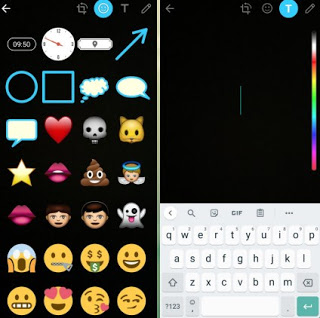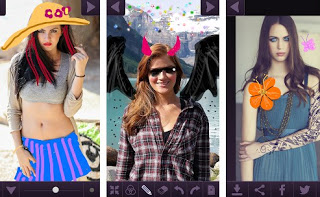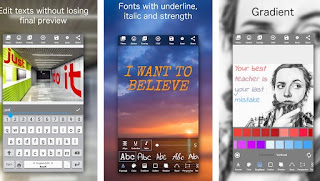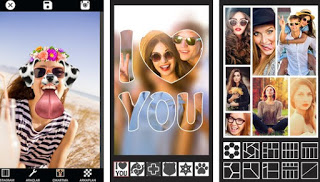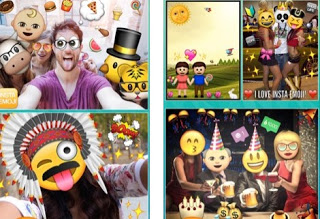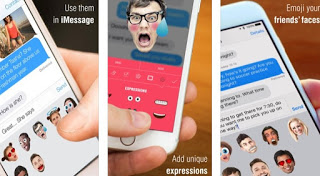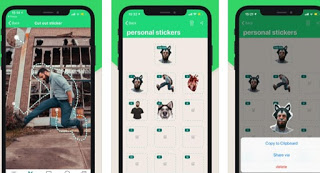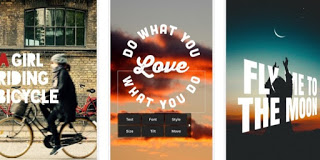Among the many features available in WhatsApp, one of the most fun to use is the drawing mode in the photos, which we can call directly from the app to embellish the photos taken on the spot or other photos in the gallery in a nice and funny way. If we are new to WhatsApp and do not know how to use this function, in this guide we will show you how to add writings, emojis and drawings on WhatsApp photos, using both the camera inside the app and using one of the hundreds of drawing apps on the stores of both the most popular mobile operating systems (Android and iOS).
Among the many features available in WhatsApp, one of the most fun to use is the drawing mode in the photos, which we can call directly from the app to embellish the photos taken on the spot or other photos in the gallery in a nice and funny way. If we are new to WhatsApp and do not know how to use this function, in this guide we will show you how to add writings, emojis and drawings on WhatsApp photos, using both the camera inside the app and using one of the hundreds of drawing apps on the stores of both the most popular mobile operating systems (Android and iOS).At the end of the guide, we will be able to beautify all our photos for WhatsApp, so as to be in step with the times!READ ALSO: Whatsapp: 25 Cheats and secrets of chat on Android and iPhone
Add writings, emojis, and drawings to WhatsApp photos
To embellish the photos we can use the internal camera available in WhatsApp or one of the recommended apps below, the choice is yours (a lot depends on what we want to achieve or what we want to draw on the photos). If we don’t have WhatsApp yet on our phone, we can download it for free for Android and iOS.
Internal camera WhatsApp
To use the editing functions of the camera in WhatsApp (on Android and iOS) open the app, scroll from left to right or press the upper left corner of the camera icon, take the shot to edit or use one of the photos taken from the gallery (below), so we use the keys in the upper right corner to cut out or to add one or more emoji, a written or a freehand drawing.
Once the element has been added, we will be able to change its size and orientation, so that it can be placed anywhere within the image.
Before moving to the edit mode we can activate the rear camera with a double-tap so that we can apply writings, emojis, and drawings to our faces or to our selfies together.
App to add writings, emojis, and drawings on Android
If the tools made available in the app WhatsApp on Android not enough for us, we can use one of the following apps to embellish the photos before sending them in chat.
Among the best apps to add emojis and stickers to photos, we find Emoji Photo Sticker Maker Pro.
With it, we will be able to access the gallery of the photos already made and add a large amount of emojis and funny stickers, so as to create unique photos! At the end of the modifications, we can either save the modified photo in the gallery or quickly share it on WhatsApp or other similar apps.
Another very nice app for adding special designs and emoji is Bitmoji.
With this app, we will be able to add special emojis based on our appearance and style, so as to make our photos unique and fun. Once we have created our Bitmoji set, we will be able to call it up quickly even from the Google keyboard, so as to use them quickly in our messages on WhatApp without passing by the app every time.
If we love to draw write on photos we can download the Draw and Write app on the Photos.
From the ap we will be able to upload any photo already taken and modify it adding writings, freehand drawings or objects already available in the app, so as to embellish the photos in an original way. At the end of the changes, we will be able to choose whether to download the photo in the internal memory or whether to share it immediately on WhatsApp or other social apps.
If we want to add text to the photos, we recommend using the Add Text app to the photo.
From the app, we can upload any image or shot and add text, with the possibility of choosing the font, font size, color, and gradient, so as to create small masterpieces of drawing as if we were true art writers.
Finally, we can try the Photo Filter Sticker & Selfie Editor app, useful for adding stickers and some Instagram filters without having them installed.
We will be able to add frames, effects, drawings, and emojis in a simple and immediate way; at the end of the changes, we can immediately share our creation on WhatsApp or on other social apps on the phone.
App to add writings, emojis, and drawings on iOS
If we use an iPhone, we advise you to try one of the following apps to embellish your photos before sending them on WhatsApp; let’s not forget that on iOS 13 and later we can send Memoji also on WhatsApp chats.
One of the best apps we can try on the iPhone is Insta Emoji Photo Editor.
With it we will be able to add any type of emoji to the photo or to the image, also choosing the size and orientation of the individual elements added (to replace faces for example). At the end of the modifications, we will be able to choose whether to save the modified photo or share it directly on WhatsApp or on other similar apps.
Another very nice app to try on the iPhone is Emoji Me.
It allows you to create your own set of emojis based on our face, so as to make the emotions we intend to communicate truly unique. Created our set we can quickly recall it from the iPhone keyboard and use them within WhatsApp.
Another app similar to the previous one is Sticker Maker Studio.
With this app we will be able to create our personalized stickers based on our face, on our body or on any other subject, saving our personal set. In the end we will be able to share our stickers in chat directly from the iPhone keyboard.
If instead, we like to add texts to images and photos, we can try the Phonto – Text on Photos app.
Using this app we will be able to add some very nice writings to any photo, also modifying the depth, font, size, and color of the character according to our tastes and our needs. At the end of the changes, we will be able to choose whether to save the modified image in the internal memory or to share it immediately on WhatsApp or similar apps.
Conclusions
Embellish photos with emojis, stickers, writings and anything else is very simple, just use the tools provided by WhatsApp itself (for those who do not want to waste too much time) or use one of the apps that we have recommended just now, so as to stand out from the crowd and share your emotions in a unique way.
More app to write and draw on photos are described in another article.
If we want to add photographic filters to the photos to share on WhatsApp, we invite you to read our article on Best apps with photographic filters for Android and iOS.
If instead we are often at the PC and we want to create our personalized photos from there, we advise you to read our guides on the best free programs for photo editing and graphics and the best sites to make changes to photos quickly without registration.