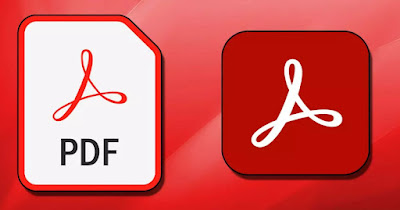 Adobe Acrobat Reader DC is the main program for opening and reading PDF documents, a format created by Adobe itself that has quickly become a reference point for document sharing. Over the years there have been various versions, but the DC version has long been the only one available (although regularly updated). It is perfectly compatible with Windows 10 and Windows 11 and can therefore be run on any computer with a Windows operating system.
Adobe Acrobat Reader DC is the main program for opening and reading PDF documents, a format created by Adobe itself that has quickly become a reference point for document sharing. Over the years there have been various versions, but the DC version has long been the only one available (although regularly updated). It is perfectly compatible with Windows 10 and Windows 11 and can therefore be run on any computer with a Windows operating system.In the guide that follows we will show you what are the functions that make Adobe Acrobat Reader DC unique, to the point of becoming an indispensable program on any newly bought or formatted computer. At the end of the guide we will show you how to safely download your copy of Adobe Acrobat Reader DCso you can start viewing PDF documents right away or editing wherever possible.
READ ALSO -> Save any document or image on Windows 10 and 11 to PDF
Fill out and sign PDF forms
With Adobe Acrobat Reader DC you can save filled out PDF forms, so you can easily fill text fields on your documents. When you receive a PDF we no longer have to print it out, write on it in pen and then scan it, but you can directly fill out the PDF from your computereven with the option of sign it.
Opening the menu Business of the right column we can add a signature as if written in pen, writing your name and choosing a style. By clicking on the “Fill in and sign“, you can select”Draw the signature“and write your name on the space below with the mouse and with your own personal handwriting.
If writing with the mouse is very difficult and we need to sign a lot of documents, we advise you to get a USB graphics tablet to dedicate to the purpose, so that you can really sign any PDF document that comes into our hands.
The best tablet for signing documents is the Wacom OneByWacom Smallavailable on Amazon for less than € 50.
Once the signature has been created, we can save it on the reader: every time you need to add your signature, just press the button Enter Signaturechoose the signature created with the tablet or the mouse and place it in the right place on the digital sheet.
To learn more we can read our guide on how Sign PDFs and documents on PC, Android, tablet, iPad and iPhone with Acrobat DC.
Insert text boxes on PDFs
From the Adobe Acrobat Reader DC side menu we can insert text boxes into the document. To write on PDFs you can also use the comment function, available by pressing on the side of the icon Comment and pressing the button at the top Add a text box.
In addition to creating text boxes, it is possible to highlight, cross-out, add comments or notes to the page Unfortunately, in the free version there are not many options for editing the PDF document: the more advanced functions are only available for a fee.
Save and send documents via the cloud
The initials DC in Adobe Acrobat Reader DC significa Document Cloud and it shows what is the best feature of the new Adobe Acrobat. The PDF viewing program now includes a cloud storage gratuito dove save PDF documents so you can find them on other computers or smartphones. The same function allows you to quickly send edited documents with a simple button in the interface.
To use this function, press the icon at the top Log in to be able to log in or register a new Adobe account and be able to upload files to the Cloud storage service offered by Adobe. The cloud service can also be reached via web browser by taking us to the site Adobe Document Cloud.
After logging in, press the cloud-shaped icon at the top (Saving files to Adobe Document Cloud) to save the PDF on our personal cloud; to quickly share the edited document, click on the icon at the top right Get a linkthen we press on Crea link to create a link on the fly to share in chat, via email or on social networks. Anyone who clicks on this link will be able to download the copy of the PDF that we have edited or signed.
Enable Protected Mode
Protected mode Adobe Acrobat Reader DC protects your computer from malware that tries to exploit program bugs or PDFs with malicious links to infect your computer. Each time the reader performs an action such as, for example, the launch of another program (open a Word document attached to the PDF), each modification is closed in a protected area of the computer (sandbox) that does not interact with the system .
Any attempt to access dangerous functions or scripts capable of compromising the stability of the system is thus prevented and rendered ineffective. If we are afraid of suffering a cyber attack via PDFAdobe Acrobat Reader DC remains the best solution to securely open PDFs (even suspicious ones) and prevent infecting your computer.
Other functions of Adobe Acrobat Reader DC
Among the interesting features of Adobe Acrobat Reader DC we also find:
- View PDF files that contain various types of content, such as images, drawings, spreadsheets, tables, videos and other multimedia elements
- Yes they can take notes on the PDF document ed highlight text per share it with others in order to make notes such as “post-it” or with highlighters visible.
- You can choose the reading mode to fit the contents on the screen and to view two pages side by side.
- You can also use keyboard shortcuts for printing, zooming, and finding a word.
- You can print a PDF document in Poster or Booklet mode, ideal for binding like a book.
- Integration into Mozilla Firefox, Microsoft Edge and Google Chrome, for fast and secure opening of any PDF.
These are the functions that we can benefit from with the free version (available without time limits).
Differences between free and paid version
The paid version of the PDF reader is known as Adobe Acrobat Pro DC and it is the recommended version in business and public administration, since it unlocks many useful functions when we have to act on PDF files. With the paid version we can benefit from the following functions:
- Edit images and text in PDF, on every page
- Create new PDFs from scratch
- Scan new paper sheets and add them into new PDFs or ready-made PDFs
- Unlock all signature, track and send functions
- Convert PDFs to various file types like Word, PowerPoint and Excel
- Compress PDFs
- Edit PDF text
- Compare two versions of a PDF to review all the differences.
- Password protect PDF files for added security.
- Validate and correct PDF files that comply with accessibility and ISO standards.
These functions we can try them for free for 7 days by pressing the button at the bottom right 7-day free trial. At the end of the free trial we can purchase our license for Acrobat Pro DC directly from Adobe official site. Individual subscriptions, subscriptions for companies and subscriptions dedicated to students and teachers are available.
Come scaricare Adobe Acrobat Reader DC
To load Adobe Acrobat Reader DC on our computer we can use the Microsoft Storethe app store integrated into Windows 11 and Windows 10. By opening the store page and clicking on Install we can download the free version compatible for the latest versions of Windows, without even having to open the browser.
Alternatively we can download the most famous PDF reader in the world by opening any web browser, taking us to the Adobe official site and pressing the key Scarica Acrobat Reader top right. If interested in trying the Pro version we can press the button Download the trial version of Acrobat Pro.
Conclusions
Adobe Acrobat Reader DC must be present on all computers household items, so you can open PDF documents quickly and easily, whatever their origin. In the home environment the free functions are more than enough to be able to fill in forms and to be able to sign, but in business we must have Acrobat Pro DC to be able to work effectively on any PDF.
On the Internet we can find many valid ones alternative programs to Adobe Acrobat Reader. These programs boast a lighter weight and faster PDF opening speed, but they do not have the security tools and functions found in the Adobe program.
To learn more, we can read our guide to converter programs to transform PDF into Word documents. To read PDFs without Adobe we can use Google Chrome, as seen in the guide on how open PDF with Google Chrome as the default reader.
For mobile devices, please read our guide on how read and open PDFs with apps for Android and on iPhone.
