Has our PC crashed with SYSTEM_SERVICE_EXCEPTION error? Let’s see together how to solve the problem on Windows.
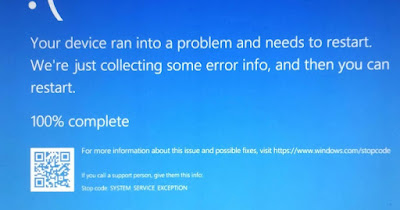
Among the more generic errors that we can find on Windows, it certainly stands out SYSTEM_SERVICE_EXCEPTION (written in capital letters), which can occur randomly due to a Windows driver error but also due to hardware problems (usually associated with the RAM memory or the disk on which Windows is installed).
So let’s try to find solutions for fix SYSTEM_SERVICE_EXCEPTION error on Windowsinitiating all the necessary checks to find the person responsible and correct what gives rise to the blue screen during work.
READ ALSO -> Analysis of Windows “blue screen” crashes and look for the cause of error
1) Check disk integrity
In most cases the SYSTEM_SERVICE_EXCEPTION error is associated with a problem with NTFS.syswhich is responsible for the correct functioning of the operating system.
First we check for errors on the hard disk or on the drive on which Windows is installed (SSD or M.2) by pressing WIN+E on the keyboard by pressing up This PCright-clicking on the Windows drive, selecting the entry Propertyand taking us to the tab Instruments.
From this screen we press on the button Check it out below the section Error checkingwe press on Analyze units and we wait for the end of the check.
To learn more we can read our guide on how to check the status of the disk (HDD and SSD) with tests on health, performance and speed.
2) Check RAM integrity
The SYSTEM_SERVICE_EXCEPTION error can be caused by an error with RAM memory. In this case we will have to proceed with attempts, especially if we have more than one RAM module installed (only one module may have been damaged).
On fixed PCs it is best to turn off the PC, remove the power plug, open the side case door and leave only one bank of RAM at a time, trying to restart the PC with a reduced amount of RAM; if the system works we have identified the RAM module that is damaged and needs to be replaced.
If we want to carefully check the health status of all the installed RAM banks we invite you to read our article on how to check PC RAM Test.
If, however, we want to replace the RAM immediately we can rely on the instructions in our guide above How to add or replace PC RAM.
3) Check file system integrity
The SYSTEM_SERVICE_EXCEPTION error can also depend on a malfunctioning driver or a corrupt system file, which effectively makes it impossible for the system to start correctly.
If the system still boots correctly we recommend that you immediately open the Start menu, search cmdright-click Command Prompt and press on Run as administrator; from the window we then launch the following command:
dism /online /cleanup-image /restorehealth
After the first check we also launch the command:
sfc /scannow
Both commands allow you to check Windows system files and repair files that can cause the described BSOD error.
If the system does not start we can also launch the commands from safe mode with networking or from recovery consolein the latter case launching the command prompt outside the operating system.
To learn more we can read the guides above how to repair windows system files with DISM come on how to repair corrupted system files on Windows 11 and 10.
4) Restore Windows to an earlier date
The blue screen with the SYSTEM_SERVICE_EXCEPTION error can also appear due to a faulty driver or an installed program, capable of interfering with the correct functioning of Windows.
Since it is sometimes difficult to remember which program or which one we have installed recently, it is convenient restore Windows to an earlier date to immediately understand if the problem is of a software nature (and should be resolved with this reset) or of a hardware nature (impossible to resolve with a simple reset).
If we have never used system restore we invite you to read the articles on how to use system restore in windows 10 and 11 come on how to restore Windows in minutes if your PC is not working todaytaking care to select a date before the start of the event (a week or a month before).
5) Restore Windows to initial settings
If none of the methods seen so far have worked, the last resort is to completely restore Windows, so as to restore your system to its initial settings without losing your personal files.
To proceed we press WIN+I on the keyboard, let’s bring ourselves in System -> Recovery (Updates & Security -> Recovery on Windows 10), press on Reset your PC (Reset your PC on Windows 10), press on Keep my files and follow the instructions on the screen to start the recovery without losing your personal data.
If the error occurs immediately at startup and does not allow you to access Windows, we can start the operation from the recovery console, as seen in the guide on how to restore Windows with fresh installation without losing personal data.
On the same topic we can read our articles on how to reinstall windows without installation disc come on how to reset Windows 11, reset from scratch without losing data.
Conclusions
The SYSTEM_SERVICE_EXCEPTION error could put many users in difficulty, making it impossible to use the computer correctly. Fortunately, most of the time the problem is solved by restoring the file system or returning to an earlier datealthough we must not underestimate any hardware damage.
We can read our guides on unexpected Windows errors how to identify blue screen, unexpected computer shutdown or restart come on How to Identify and Fix Stop Codes on Windows (Blue Screen).
