Simplified guide with videos on what TCP / IP means, how the internet works and how computers on the network communicate
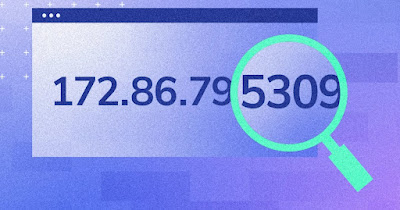 Understanding how computers talk and communicate with each other means understanding the entire functioning of the internet and networks. Without claiming to take a computer science lesson, let’s say quite simply that a computer communicates on a network with other computers using a program called TCP/IP.
Understanding how computers talk and communicate with each other means understanding the entire functioning of the internet and networks. Without claiming to take a computer science lesson, let’s say quite simply that a computer communicates on a network with other computers using a program called TCP/IP.In the guide that follows we will show you what TCP/IP isbecause it is essential for network-connected computers and phones to function e how we can use it in everyday life to optimize network traffic, obtain a static IP or modify the DNS associated with our connection.
READ ALSO -> Release and Renew IP Address on PC, Mac and Mobiles
1) What does TCP/IP mean
TCP/IP is a set of communication protocols which allows computers to transmit data between all devices on the Internet. Its name derives from the set of the two most important protocols of the program:
- Transmission Control Protocol (TCP) which handles sending data or files by breaking them into small packets and putting them back together.
- Internet Protocol (IP) which manages the destination of each packet so that it is sent in the right direction.
In a network, therefore, TCP is the protocol that allows applications to communicate with each other, dividing the information into small packets of the same size and re-compacting them when they arrive at their destination; IP, on the other hand, is the communication that takes place between computers and ensures that these packets reach the correct destination.
TCP / IP is the standard that allows local and geographical networks to communicate and exchange information in the form of data packets.
2) Layers of the TCP/IP protocol
On the protocol in question we find seven levels and each has its own set of protocols. Data passes through the network through these layers, in succession:
- Physicist: they are the hardware part of the connections, therefore the Ethernet cables or the Wi-Fi.
- Data link: Transform packets received from the network layer into frames for the network.
- Rete (IP): Splits the data on the sender’s device and sends it to the recipient’s device.
- Transport (TCP and UDP): This layer controls host-to-host data transmission, making transfers faster and more efficient.
- Session: This level tracks file transfers and identifies the user to the remote server, transmitting only the amount of data requested.
- Presentation: is responsible for encoding and decoding information so that it can be displayed in the clear. It also deals with the compression and decompression of the transmitted information.
- Application: it is the set of protocols visible directly by the user within the application (HTTP, HTTPS or SMTP).
To understand what the levels are you can read about the ISO/OSI model.
3) Modify TCP/IP on PC
All this information can be used on computers to change the computer’s IP address (to avoid IP conflicts or to assign a static IP address) or to assign precise DNS addresses for the connection in use.
On Windows 11 we can change the TCP / IP by right clicking on the network icon at the bottom right, pressing up Network and Internet settingsby clicking on Advanced network settingsexpanding the network card used, by pressing on View additional properties and clicking on the button Edit next to the entry IP assignment o DNS assignmentso as to change both the IP address and the DNS associated with our connection.
On Windows 10 we can change the TCP / IP by right clicking on the network icon at the bottom right, pressing up Open Network & Internet settingsby clicking on the button Property (below the active connection) and pressing on the key Edit under section IP settings.
To learn more, we can read our guide on how to set a fixed and static ip on windows pc.
4) Change TCP/IP on phone and tablet
Even on our smartphones and tablets we can modify the TCP/IP to change the IP address assigned by the network and to modify the DNS.
On Android let’s go to the app Settingswe press on Wi-Fiselect the Wi-Fi network to which we are connected, scroll to the item IP settings and set the voice Staticso you can change the DNS and the address assigned to the device.
On iPhone and iPad the procedure is similar: we open the app Settingslet’s go to the menu Wi-Fipress on the network to which we are connected, scroll until we find the item Configure IPwe select the item Manual and change the IP address associated with the Apple device.
To get more information about these procedures we can read our articles on how to change ip address on iphone come on how to set ip address on android.
Conclusions
The TCP/IP protocol allows the Internet connection and the connection to the home network to work correctly: it works so efficiently that we never really have to intervene on it in order to use our devices correctly.
If we need to change the IP address or modify the DNS associated with the device, it may be a good idea to keep this guide in mind, so that we can use it whenever the need arises to optimize the network to which we are connected or Access blocked sites at the DNS level.
To learn more, we can read our guide on how to hide ip address on pc, android and iphone.
