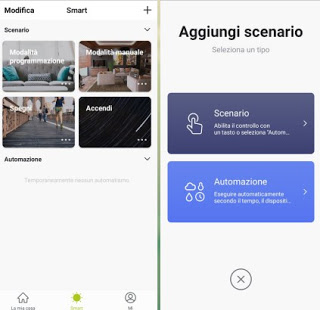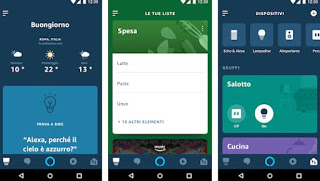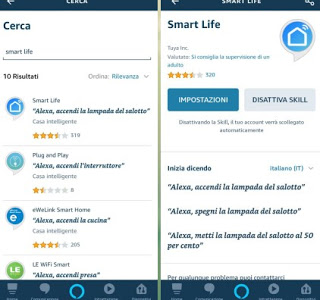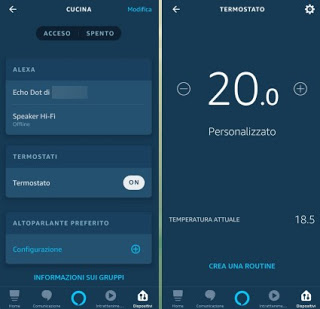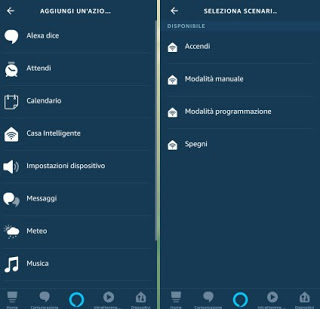Amazon Echo allows you to control a large number of smart devices through voice commands, simply by configuring the skills and entering the login credentials for the various home automation services compatible with the Amazon Alexa app. If in the middle of autumn or winter we want to intelligently control the heating of our house, without having to get up and waste time on the thermostat or near the boiler, in this guide we will show you all the steps to take for control heating with Amazon Echo and Alexa.
Amazon Echo allows you to control a large number of smart devices through voice commands, simply by configuring the skills and entering the login credentials for the various home automation services compatible with the Amazon Alexa app. If in the middle of autumn or winter we want to intelligently control the heating of our house, without having to get up and waste time on the thermostat or near the boiler, in this guide we will show you all the steps to take for control heating with Amazon Echo and Alexa.In the guide we will find all the steps to configure a Wi-Fi thermostat compatible with Alexa, how to create the online service account (necessary to replicate the operation even remotely), how to add the service to Alexa and finally how to configure the most useful routines , so as to control the heating through simple voice commands from the Amazon Echo in our possession.
How to control heating with Amazon Echo and Alexa
In order to effectively control the autonomous heating present in the house, we will have to configure a smart thermostat with a dedicated remote control service (compatible with Alexa) and finally add it to the Amazon Alexa app, so as to be able to create routines for the Amazon Echo our possession.
If we still don’t have an Amazon Echo at home, we can fix it by visiting the official Amazon page and reading what the Amazon Echo is for and how it works.
Choose the smart thermostat
First we will have to choose a new smart thermostat with which to control the ignition of the boiler; if we already have a thermostat but without smart functionality, we interrupt the electricity from the meter and remove it from its housing, so as to be able to replace it with a new thermostat such as the Decdeal Wi-Fi Thermostat for Gas Boiler (€ 44).
This thermostat allows you to switch the boiler on and off via the dedicated app (which we will show you in the next chapter). Once the thermostat is obtained, connect it in its housing and reactivate the electric current to verify its correct functioning.
If we want to view other thermostats compatible with Alexa, we invite you to choose from the models visible on the official Amazon page.
READ ALSO: Smart thermostat and automatic heating and air conditioning control
Configure the online thermostat service
After connecting the thermostat to the boiler, we install its specific app to configure the remote control service; for the thermostat seen above, we will have to install the app BecaSmart, available for Android and iPhone.
Once the app is open, we immediately create a new account by providing an email address and a password, then add the thermostat to your home Wi-Fi network, following the procedure described in the manual (from off we will have to press the specific key to open the thermostat configuration network, connect the telephone to it and provide the password to access the wireless network).
Once the thermostat has been added to the Wi-Fi network, it will appear inside the app and we can start configuring the scenarios to use later on Alexa; for the purpose we open the menu Smart, press upper right on + and start creating a scenario for each thermostat mode (turn on, Switch off, Manual mode is Programming mode).
We have finished using the thermostat app; now we will see how to add the service to Amazon Alexa and then how to use the routines to control the heating in every room where an Amazon Echo is placed.
Add the thermostat to Amazon Alexa
To add the thermostat to Amazon Alexa we will first need to download the app with the same name, available for Android and iPhone.
Once the app is downloaded, open it and log in with our Amazon account; immediately after we press on the top left button with the three horizontal lines, we open the menu Skills and games and we look for the skill Smart Life.
We press the button Enable use and enter the login credentials registered on the BecaSmart app; in this way, Alexa will be able to access the thermostat control settings and will also load the created scenarios, so as to have maximum control over the device’s functionality.
Configure routines for Amazon Echo
Now that Alexa is connected to the thermostat we can configure the routines for the Amazon Echo, so as to be able to fully customize the voice commands to be launched to manage the heating in our home. Open the Alexa app, press the menu at the bottom right Devices, we select the room where the thermostat is located (if we have created one), we press on the name of the thermostat then we plug down on the item Create a routine.
On the next screen we create a new routine by pressing the + button at the top right; now we will have to choose the condition to activate the routine (a specific voice command, a time schedule, etc.) and start one or more scenarios among those loaded by the thermostat service, using item in the menu When this happens is Smart home in the menu Add an action.
Here below we can find some examples:
- “Alexa, I’m cold”: as actions, we can set the scenarios to turn on is Manual of the thermostat, so as to switch on the device and start the manual mode.
- “Alexa, turn on the boiler”: exactly as above we can set the scenarios to turn on is Manual.
- “Alexa, I’m leaving”: as an action, we can set the scenario Switch off, so as to turn off the thermostat in our absence.
- “Alexa, I’m going to sleep”: to avoid leaving the heating on all day, we set the scenario Programming mode, so as to leave the ignition set to the thermostat (and prevent it from remaining on during the night).
- “Alexa, I’m not cold anymore”: as above we set as scenario Programming mode, so as to leave the heating management to the thermostat.
In addition to voice commands, we can also base the programming of routines on a specific time slot, on the sound of an alarm clock or on integration with other home automation devices. To conclude we will have to choose whether to start the routine from any device listening or only from one in particular (for example we can choose to start the routine from a specific Echo).
To create other voice commands with Alexa, we invite you to read our guide Amazon Alexa: How to create routines and new voice commands.
Conclusions
Domotics is also this: things that we normally did with a touch on the screen or with analog devices that can now be controlled with our voice, placing the intelligent speakers produced by the big producers in the rooms of our house (in this case Amazon with its Echo).
If instead of the Echo environment we wanted to use Google Home Nest and Google Assistant, we advise you to read our guides What Google Home (Nest) can do: voice assistant, music and home automation is Google Assistant: How to create new voice commands.
To expand the array of smart home devices to control with Alexa and Amazon Echo, we invite you to read our article Home Automation (Smart Home): the best devices to install and use.