To protect app privacy we can hide app content, even from the preview. Let’s see how to do it on Xiaomi and other phones
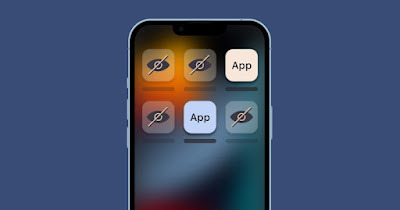
For those who particularly care about privacy on their phone, they will certainly not like the preview of the chat when we open the menu of recent applications or seeing the content of messages on the lock screen (excellent way to provide gossip to snoopers).
Many phone manufacturers have built in features to block app previews in the recent activity list and notifications, such as the smartphone manufacturer Xiaomithat offers various tools to increase the level of privacy when we exchange text messages or receive new content on our favorite social networks.
To strengthen the privacy when we use our phone we have collected all the effective methods for hide apps on Xiaomi and other phonesso you can protect sensitive apps (such as banking apps or social apps) from exposure to prying eyes.
READ ALSO -> Best special features and tricks of MIUI on Xiaomi
1) Blur app preview
On Xiaomi phones we can protect the privacy of apps that are already open in memory blurring the app preview from the list of already open apps. This feature is especially useful for blurring banking apps, two-factor authentication apps, and payment apps (like PostePay or PayPal).
To proceed, open the app Settingslet’s go to the menu Home screenwe press on the menu Blur app previews and scroll through the list below until we find the app to protect. After finding the right app, we activate the switch next to the name, so as to blur the content every time we open the recent apps (with a swipe from the bottom edge upwards or by pressing the appropriate button).
Unfortunately this feature cannot be replicated on other Android phones – on other phones we will have to wait the update to Android 13which will also feature the addition of the security feature within the source code of the updated apps (so it will all depend on the developer’s intentions).
2) Hide text notifications on the lock screen
There is nothing worse than being spied on when we receive a notification on the phone and the text is perfectly legible from the lock screen, ready to be intercepted by a simple glance.
To increase privacy when we receive any notification on Xiaomi phones, all we have to do is open the app Settingstake us to the menu Notifications and Control Centerpress on the menu Lock screenpress up on Format and finally select the item Show notifications but hide content.
If, on the other hand, we wanted to completely block the display of notifications on the lock screen, let’s go to the menu Notifications and Control Centerwe press on Lock screen notificationsscroll to find the app to hide, press on it and deactivate the switch next to the item Allow notifications on the lock screen.
This function is present on most Android phones (the procedure is very similar to that seen on Xiaomi) and it is also possible to adjust it on the iPhone, as seen in our guides on how block or limit notifications on android and about how manage iPhone notifications with permanent banners.
3) Block access to apps
If we fear that someone can access the content of the apps on our phone, we can significantly increase the level of privacy adding an app access passwordso as to hide the notification text from the preview and use an unlock path dedicated only to apps.
On Xiaomi phones, setting an app protection password is very simple: to proceed, open the app Safetypress down on the icon App Lockwe press on the button Activate, we draw an unlock path; alternatively press down on Change your password and we choose PIN o Password.
After setting up the security system we confirm the Xiaomi account for emergency recovery and once the app list is open, we choose which one to protect by activating the checkmark from the list; on the next screen we can also unlock apps with a fingerprint or face, adding one of the two biometric unlocking methods.
From now on, the opening of apps will only be allowed by those who know the unlock path, PIN or password chosen during configuration.
This feature is also available on other phones (such as i Samsung Galaxy), but we can easily integrate it with third-party apps or using the blocking functions of specific apps, as seen in the guides to app to block the opening of applications on Android come on how to secure WhatsApp by blocking access with PIN or password.
4) Hide secret app
If we want hide a secret app we can proceed using the function Second spaceso that we can use secret chats, dating chats and other “compromising” apps without them appearing on our main space (where we will only have legitimate apps or apps that everyone can see).
To hide secret app on Xiaomi let’s go to the path Settings -> Special featureswe press on Second space and we follow the instructions on the screen to activate the additional space, using a different fingerprint for secret access than the one used for unlocking the main space.
With Second Space it’s like having a new hidden and inaccessible phone: we can install hidden apps, hide Second Space notifications and much more, as seen in our guide on how access apps with two different accounts on Android (also WhatsApp and Facebook).
To hide secret apps on other android phones we can use the app Parallel Spacewhich offers a secondary space very similar to that seen on Xiaomi phones.
5) Hide app icon
To hide the app icons we will necessarily have to change the launcher: unfortunately the one provided by the Xiaomi system does not allow you to hide the app icons (even if this function was available in the past).
The best launcher to hide app icons it’s surely Nova Launcherwhich allows you to hide any app from the home screen and the app screen, without having to proceed with uninstalling it.
To learn more we can read our guides on how to hide photos, videos and apps on android e how to hide apps on iphone and ipad.
Conclusions
Per hide apps on Xiaomi (but also on other cell phones) we can use different techniques and tricks, thus being able to choose what to really hide.
We can hide personal messages, access to the app from the view of strangers and even completely hide our secret activity, using the Second Space function (or apps that simulate having a second space on your phone).
If we want to protect the photos, we invite you to read the guides on how hide photos on android smartphone e how to hide photos on iPhone, even password protected.
