How to remove the extra person from the photo without ruining it using automatic applications for Android and iPhone
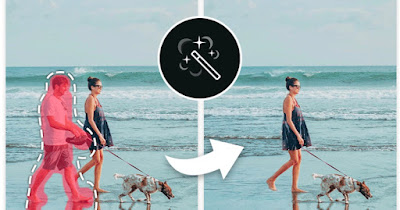 When we take photos it may happen that we frame an unknown person in the background or to the side of the frame, which in fact ruins the photo and makes it unusable (we will necessarily have to take another one).
When we take photos it may happen that we frame an unknown person in the background or to the side of the frame, which in fact ruins the photo and makes it unusable (we will necessarily have to take another one).If we cannot repeat the shot we must, inevitably, try to remove the unwanted person from the photo. Once upon a time it was mandatory to use Photoshop on a PC to remove people from photos but today, thanks to phone apps and artificial intelligencewe can remove people from a photo simply by selecting “the intruder” with our finger, confirming the removal and “cleaning the photo”.
In the following guide we have collected the best apps to remove people from a photo on Android and iPhonecapable of filling the erased area with the surrounding background of the object, making the image almost perfect and real.
READ ALSO: Programs to delete objects from a photo
1) Google Photo

The app for viewing and syncing photos to the cloud also has an effective “Magic Eraser” tool, designed to remove unwanted objects from photos (including people).
To use it, simply open the app, open the shot containing the person to be deleted, press the button at the bottom Edittake us to the menu Instrumentswe select Magic Erasermake sure you have activated the option Cancel and select the person (or people) to remove.
The feature is available to all users who own a Google One subscription or free for owners of a Google Pixel phone (such as the Google Pixel 7 Pro where he Google Pixel 7a).
2) YouCam Perfect

This app is very simple to use, because the editing option allows you to select the part of the image you want to remove, automatically surrounding the outline of the person to be removed (which will be bordered in red).
Once the intruder has been selected, all we have to do is press the button Applica and the object will disappear instantly; the app is very effective and it is also able to act on groups of peoplethus erasing even more people in one fell swoop.
3) Magic Eraser (Android)
Another app that we can use on Android to remove a person from photos is Magic Eraserusable for free without limits.
The app works very simply and is totally automated: after opening the photo to be corrected we select the element to be deleted with our finger and activate the “magic eraser”which will immediately remove people from a photo without further interaction from the user.
In addition to removing people, it can be useful for removing animals and things but also freckles from the face and watermarks from images downloaded from the Internet or social networks.
4) Picsart

To use this innovative function we activate the free trial of the Premium account then open the photo and press on Retouchwe press on Imperfectionswe use the tool Manualwe adjust the size of the brush and proceed to remove the person by drawing on the photo, saving the final result in the phone gallery.
5) Other apps to remove people from photos
The ones seen above are the most effective apps for removing people from a photo on Android and iPhone, but we can also use one of the apps listed below to achieve the same effect, using both the free versions and activating the trial versions of the more powerful filters.
1) Adobe Photoshop Expressfor free by Android and for iPhone it’s probably the first app to use to do this job.
Once you open the application you will be asked to log in with a Google or Facebook account or to create an Adobe account. After loading a photo with the + button, the editing interface opens with all the image correction tools. Using the tool Point Correction and by adapting the size of the marker, you can use your finger to precisely erase the person or element you don’t want to appear in the photo. Photoshop will then take care of removing this extra person and adjusting the background to make it look normal.
2) Snapseed is another Google app available for Android other than iPhone, free, which among the many photo editing features can help remove unnecessary objects and remove extra people from photos. To do this, open a photo with the + button, go to the Tools tab and use the function Correction. Then use the brush to highlight the part of the image to be removed which will be immediately deleted. Snapseed is a little less precise in this job because it does not allow you to choose the size of the brush and the intensity, but thanks to the zoom you can enlarge the portion of the photo to be corrected to highlight the object more precisely. Snapseed also reconstructs the background after removing the person, so it looks like they were never there.
3) Touch Retouch is one of the best free Android-only apps for deleting unwanted scenes or objects from photos. After opening an image from the album, you can use the “Removing objects” at the bottom and draw over the object you want to remove using the brush whose size you can customize. Once you have done this, just press the “Go” button to see the effect that removes the person from the photo. The area from which the object is removed will be covered with the surrounding background in a realistic way.
4) PhotoDirector is a great semi free application for Android e iPhonewhich allows you to delete any object or person in a photo easily and cleanly.
Even in Photodirector, as in other applications, just open the photo and use the removal tool by coloring the part to be deleted red. The background is then filled evenly based on the space around the removed item.
Conclusions
With the apps seen above we can easily remove the people who “photobombed” our shotsremoving them from the photo without having to use the PC but relying on simple photo editing apps that include a convenient “Magic Eraser” function or a specific function to remove people from any photo shot, with a very high level of realism.
To learn more we can read our guides to app to change or remove the background in photos and at best 20 apps to edit photos on Android.

