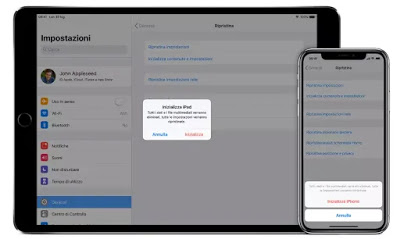 The iPhone generally works well, without requiring user intervention, except to maintain free memory. Even if Apple has made things simple (even blocking many customization possibilities), it can happen to end up with an app that doesn’t update, with the volume reset, with no notifications and with difficulty accessing the Internet in WiFi or via connection data. It is also possible that there are still various types of malfunctions, with the iPhone turning itself off or not charging, or freezing.
The iPhone generally works well, without requiring user intervention, except to maintain free memory. Even if Apple has made things simple (even blocking many customization possibilities), it can happen to end up with an app that doesn’t update, with the volume reset, with no notifications and with difficulty accessing the Internet in WiFi or via connection data. It is also possible that there are still various types of malfunctions, with the iPhone turning itself off or not charging, or freezing.In all these cases or even only when an option has been changed that no longer remembers where it is, it is always possible to make a reset setting for delete all data or just for restoring the default settings as they were when the iPhone was new, without deleting any photos and no apps.
READ ALSO: Restore iPhone dead, if it no longer turns on or charges the battery
iPhone recovery options
The iPhone and iPad recovery options are located under the Settings app, where you can scroll down to find the General entry. Touch General and then scroll down to find the Reset button that you can press without problems.
At this point there are various options to choose from depending on the case:
- Reset all settings: it could be the option we need in this case, to restore all the settings changed on the iPhone or iPad to the default values. Personalized choices about ringtones, audio volumes, Wifi and Bluetooth connections, screen background and brightness selection, notification settings and app updates, privacy settings are then reset. This reset, however, does not delete any photos or videos or even remove installed apps.
- Initialize content and settings: this is the iPhone factory reset, which erases all memory, from apps to photos, also restoring settings and bringing iPhone or iPad as new.
This is the setting to use before selling an iPhone or when even if resetting the settings was not enough to solve a malfunction. - Network settings reset is the option to use if the problems only concern the network and the internet connection, to reset the Wifi configuration, the passwords, and the cellular network.
- The keyboard dictionary restore removes the custom words added to the custom dictionary of the automatic keyboard suggestion.
- Initial screen reset: returns the home screen of your iPhone or iPad to the default status.
- Restore position and privacy: reset all privacy settings and make the app interrupt the geolocation services by detecting the location. This is valid until permission is granted again.
Restore default settings for your iPhone or iPad
As explained in the previous point, to restore the default settings you can choose whether to use option 1, that of restore settings or option 2, the one that initializes the iPhone.
While option 1 does not delete anything in the phone memory, 2, on the other hand, deletes the content and the word Initialize means to delete all data and custom settings.
Before doing this factory reset, the iPhone and the iPad ask whether to make a backup on iCloud, which is useful and advantageous to be able to save the phonebook and photos.
However, given that the free space in iCloud is limited to 5 GB, if you do not have a subscription plan, you will first need to go back and save the photos in a different cloud, like Google Photos with unlimited backup. If you do not want to backup, then you can choose the option to delete everything without backup. If you want to backup in iCloud, make sure instead that the iPhone is connected to a wifi network and wait for it to complete. In any case, before deleting everything, the iPhone asks for the password to access the iPhone. iOS asks a second time if you really want to delete everything and do a factory reset and this time you will have to enter your Apple account password.
When the restoration is finalized and completed, the iPhone or iPad starts as if it were new, as if it had just been purchased.
There is also another way to restore the iPhone by connecting the phone to the PC or using a combination of keys to reset the iPhone if it is locked.
We talked about this in the guide on how to do a factory reset of the iPhone and iPad by deleting and restoring the data.
READ ALSO: How to solve problems with WiFi on the iPhone
