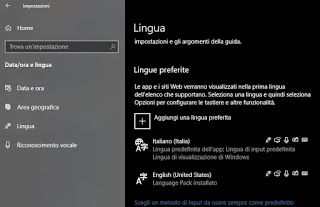 The times when Windows was distributed with a single embedded language that could not be changed are long gone. When installing Windows 10, whatever the version, you can choose the default language with which the system is written. However, if you have selected a language other than Italian (or your preferred one), you can change the settings very easily, without having to reinstall Windows 10 from scratch. The same applies if you find yourself using the Windows 10 PC of a foreign friend, or bought abroad.
The times when Windows was distributed with a single embedded language that could not be changed are long gone. When installing Windows 10, whatever the version, you can choose the default language with which the system is written. However, if you have selected a language other than Italian (or your preferred one), you can change the settings very easily, without having to reinstall Windows 10 from scratch. The same applies if you find yourself using the Windows 10 PC of a foreign friend, or bought abroad.In this guide of Windows 10 we will see the steps to change the default system language, for all existing and new accounts, even if it was in Japanese or in an incomprehensible language. In every installation of Windows 10 they are indeed present all the languages of the world or almost, and to choose it you only need a change to the settings, without having to do who knows what configurations.
READ ALSO: How to change or add language on Windows PC
Install the language in Windows 10
Then press on the Start menu and access the Settings which have a gear icon. If the settings are not found because they are not recognizable as they are written in another language, press the keys together Windows + I.
Under Settings, click on Date / Time and language, which is recognizable by the icon with an A and a clock.
From the settings section “Date / Time and language“, going up Tongue in the left column (icon with the letter A) and then, in the right part of the screen, press the + button which allows you to add another language (located below Preferred languages if Windows 10 is in Italian).
From the research field, write Italian to find the Italian language that must be installed on Windows 10. Then press on Come on (button at the bottom left) to choose the installation options.
You will notice that for the various languages there are several icons which, from left to right, mean: Windows 10 text, speech synthesis, speech recognition, recognition with handwriting. If you are installing Italian and you want Windows 10 to be all in Italian, then select all the options, including the first one, the one that sets Italian as personal display language and the second, the one that install the language pack.
Press YES and exit the account to finish the installation.
This setting also affects the functionality of the Cortana voice assistant to talk to the PC.
Turn off Language Preferences sync
Please note that when using a Microsoft account on Windows 10, the language settings will be synchronized between the devices. So, while you just have to change the language on one of the computers to have them all in Italian, in case you want to change the region and language settings on one computer, you need to disable the option that synchronizes the language on the other PCs.
To disable language synchronization on Windows 10, open Settings > Account and click on Sync your settings .
In the section “Individual sync settings“, disable the option”Language preferences“Once you’ve completed the steps, you can change your language settings without changing it on other devices connected to the same Microsoft account.
Change geographic area settings
If you change the language of Windows 10 and install another language other than Italian because you are in another country, you must also change the settings of theGeographic area.
To open Settings, click on Date / time and language and press on Geographic area in the menu on the left. To select Country or geographic area from the first drop down menu on the left, then select the Regional format which is used to select the correct formats to display dates and times.
By staying in Settings> Date / time and language, click on Language from the menu on the left and scroll the right screen down, until you find, under the word Related settings, the link Administrative language settings. Click this link and then press the button Copy settings on the next screen. Before pressing OK, select the options Home screen and system account is New user accounts.
Click on the button OK and restart your PC. Once the steps are complete, the device will display the correct regional settings based on the location of the computer. In this way also the home screen and the login screen in our case, Italian will be written in the selected language.
Switch between languages in Windows 10
In case you leave two or more languages installed on Windows 10, you can quickly switch between them by pressing the language button always visible in the taskbar at the bottom of the screen, where it is written ITA or ENG, near the Windows 10 clock. This language bar is very convenient in case you use characters or accents not available in the language currently used. The language bar it automatically appears only if two or more languages are installed on Windows 10.
READ ALSO: Spell checker in Windows, to correct texts on the internet and on the PC
