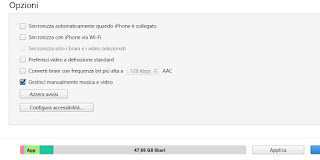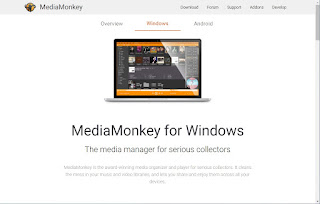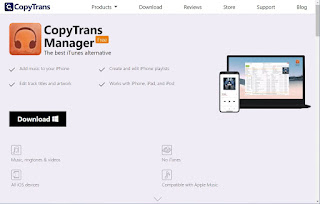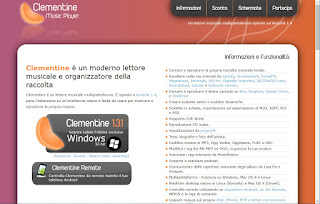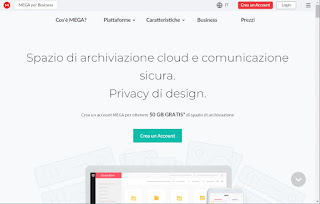To have a simpler and faster management of music on the iPhone and to be able to quickly transfer the songs stored on the PC within the memory of our Apple smartphone, we can take advantage of different methods of music transfer, many of which do not require the use of iTunes.
In the first chapter of the guide we will show you how to disable the automatic synchronization between iTunes and iPhone, which can prevent the manual addition of MP3 songs in the memory of our computer. After unlocking the iPhone we can use one of the programs indicated to transfer music.
READ ALSO -> Best App to listen to music on iPhone and iPad, including radio and streaming
How to turn off iTunes sync
If we have already used iTunes on the computer for the iPhone at least once, the automatic synchronization will almost certainly be activated, which for our purpose must be deactivated. To do this, connect the iPhone to the computer via USB cable, open the iTunes app on the PC, press the device icon at the top (under the menu Checks), press on the menu Summary, scroll through the screen and, in the section Options, we deactivate the check on the item Automatically syncs when iPhone is connected and activate the check mark on the item Manually manage music and videos.
Once the changes have been applied, press down on Apply come on Fine to confirm. Now the iPhone is not tied to the iTunes program and we can manage the music separately, using one of the programs available in the next chapter of the guide.
How to transfer music to iPhone
If we are among the users who do not tolerate iTunes installed on the PC but use an iPhone as a phone to listen to MP3 music, you have come to the right guide: here we will show you in fact how to transfer music to iPhone using the best players with integrated Apple device management, so you can listen to some music without having to take out any subscription.
Mediamonkey
In order to transfer music to iPhone, the first program that we recommend you try is MediaMonkey, available for free from the official website.
In the MediaMonkey app we can manage any iPhone connected to the PC in the main menu on the left. On the “Auto-Sync“we can choose the songs, while in the Options you can choose how to import the music and how to manage the covers. Once the PC music folders have been imported into MediaMonkey, we can synchronize the iPhone automatically; alternatively we can proceed manually by selecting the songs to import, right clicking on them and using the option Send to.
CopyTrans Manager
Another very useful program for transferring music to iPhone is CopyTrans Manager, available for download from the official website.
CopyTrans Manager allows you to quickly view the iPhone’s internal memory and synchronize MP3 music on your computer. Also in this case we can choose whether to automatically synchronize the new folders and new audio files on the computer or to manually transfer the songs, by selecting them in the program interface and dragging them to the connected Apple device.
Clementine
Among the most interesting music managers that we can use to transfer music to iPhone we also point out Clementine, available for download from the official website.
This player allows you to effectively manage all MP3 music, cataloging it by artists and by the tags present on the songs. In addition to working as a valid open source music player, it allows you to transfer music to iPhone by simply dragging the albums or songs into the program interface, without necessarily having to rely on iTunes.
Mega Cloud
If, on the other hand, we want to take advantage of the cloud to move music, we recommend that you take a look at MEGA, the cloud service with 50 GB of space, available from the official website.
By subscribing to the service and downloading the dedicated app on Windows and iPhone we can synchronize the entire music collection, so as to make it immediately accessible on the iPhone. Using MEGA we can choose which folders or songs to load into the phone’s internal memory and which ones to keep on the cloud, with the ability to play songs directly from the cloud with the integrated player, thus avoiding taking up too much internal memory. If we have never used the MEGA cloud, we invite you to read our in-depth analysis MEGA, the fastest cloud with 50 Giga free file sharing.
Other methods
To discover other programs similar to those shown above or other methods to transfer music, we recommend that you read our guide How to rip music from PC to iPhone.
Do not forget that it is also possible you can upload music to Youtube Music for free, to be able to listen to them at any time even on the iPhone, through the Youtube Music app.
Those seen above are undoubtedly the best methods to transfer music to iPhone, avoiding the use of iTunes and using only free programs or services. So if we have a large collection of MP3s from the golden age of digital music (before the advent of Spotify and similar services), let’s take our favorite music with us on the iPhone as well.
To learn more we can also read our guides Airplay on Windows to listen to music from iPhone on PC e Guide to iTunes, options and functions to manage iPhone from computer.