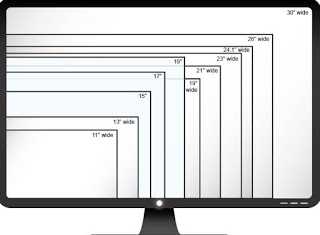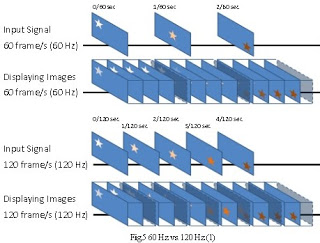When you go to buying a new monitor is important to check the key features it must have, do not settle for what costs less or what is on offer e choose the best based on personal economic possibilities.
READ ALSO: Best PC monitors to buy between 100 and 200 Euros
Article Index
- New monitor features
- Buying Guide
- Conclusions
New monitor features
Before choosing the new monitor, let’s make sure we know all the features that the latter must have in order to use it very well with all modern fixed PCs.
Monitor connections
On the new monitor you need to check the ports available on the back, so you can easily connect it to any computer. The ports that can be found to connect the monitor to the PC can be:
- VGA port or Video Graphics Array it is the oldest video output standard, which may still be present on some motherboards and old monitors. The VGA cable is trapezoid shaped with 15 pins and colored blue, which carries only video signal (no audio). If on the PC we have other outputs for the monitor, the VGA socket is no longer a requirement that must be sought because it is very limited compared to the other types of connection. In general, VGA connections are only recommended for screens below the standard 1080p resolution, which excludes most new monitors on the market today.
- DVI port or Digital Visual Interface is the digital successor to the analog VGA standard. Although present for several years, it is still present on high-level monitors, desktop motherboards and dedicated graphics cards, but due to its size it is rarely present on portable PCs. The dual-link DVI connections and cables support resolutions up to 2560 × 1600 at 60 Hertz, which is sufficient for most modern small and medium-sized monitors. DVI carries only the video signal.
- HDMI or High definition multimedia interface is a digital standard that carries both audio and video, good if your monitor includes built-in speakers or a headphone jack, so you don’t have to use a separate audio cable. HDMI is probably the most popular video connection standard on the market and in the latest versions it supports 4K resolutions and the updating frequency up to 120Hz. On very high resolution or very high refresh rate monitors, a latest generation HDMI connection is generally the best choice.
- DisplayPort: on the gaming and high-end monitors you can also find the DisplayPort port. It is very similar to the HDMI port, but with different angles and how it can handle both video and audio on a single cable. DisplayPort is however a connection designed specifically for computers that also includes other features: for example, some DisplayPort compatible monitors can be connected to each other in a chain, allowing two or more monitors to be connected to a PC with a single cable that goes from the last monitor to the computer. DisplayPort supports resolutions up to 4K with a refresh rate of 240 hertz. On some laptops you can also find the Mini DisplayPort connection, to save space.
- USB-C is Thunderbolt 3 on newer laptops we can find a USB-C connection that can handle both video and audio through an interface called Thunderbolt. The third revision of Thunderbolt uses a USB-C port and, given its convenience of having a single cable for data, video, audio and for charging the device, it will become the reference cable on notebooks and on new generation monitors.
To learn more we can also read our guide on Computer cables, audio and video, ports, sockets, connectors and converters.
Screen size
The size of the screen is a personal choice, and it is perhaps the feature that most influences the cost: the larger the monitor, the higher the price. What is not subjective is that larger monitors are better for almost any purpose: play, watch movies and videos, watch and edit photos and also for working. Those who work a lot on the PC will find that a larger screen (and even using more than one monitor) can improve productivity and tire less.
Obviously, for those who use little PC and especially in case of problems of desk space, a large monitor may not be necessary. But how big should a large monitor be?
Obviously we are not talking about a TV that is viewed from the sofa, but a desk screen that is watched from a fairly small distance. Any screen larger than 34 inches is therefore out of the norm for standard PC viewing distances.
The ideal size is included between 24 and 27 inchessatisfactory dimensions on any desk and with any use; for those who do a lot of photo editing or advanced video editing, monitors 30 inches wide are the ideal choice, but we will have to place ourselves at the right distance in order not to tire the eyes.
Aspect ratio
The monitors can be different from each other for the relationship between width and height. Practically all high definition monitors use the 16: 9 ratio, but we can also find higher displays, with a 16:10 ratio; the old “square” monitors with the 4: 3 aspect ratio have practically disappeared from circulation. In recent years i have gained popularity wide or ultrawide 21: 9 monitors to whom we have dedicated a special article.
Screen resolution
Modern LCD screens display images in pixel grids. The meaning of resolution for a monitor refers to the total number of pixels, expressed as a horizontal numerical value for vertical. The standard resolution size is 1920 × 1080, or 1080p, which includes over two million individual pixels and is also the standard called “Full HD”.
In general, higher resolutions are better and you can find:
- 1920 × 1200 slightly higher than 1080p.
- 2560 × 1440 for higher resolution monitors, sometimes called “2K”.
- 2560 × 1600 for the 16:10 variant of the 2560 × 1440 resolution.
- 3840 × 2160 the “4K” resolution, four times sharper than 1080p.
Obviously if we want to use the higher resolutions, we must check that the video card allows to reach the required resolutions; in this regard, we advise you to read our guide Best video cards for PC.
Update frequency
The refresh rate of a monitor describes the frequency with which the image on the screen is updated, expressed in hertz. The standard for LCD screens is 60 Hertz and for most users there is really no need for a higher frequency monitor. Only players can choose a monitor with a faster refresh rate, for smoother and more dynamic animations, if the PC is powerful enough to push the higher frame rate.
Gaming monitors can go up to 120, 144 or even 240 Hertz. Some of these high-end gaming monitors may also have a technology known as a variable refresh rate (NVIDIA calls it G-Sync while AMD calls her FreeSync).
This causes the monitor to update at the same frequency as the game if it jumps from one rendering speed to another.
Screen type
Modern LCD screens can be divided into two main types: TN monitor (TN (Twisted Nematic) e IPS monitor (In Plane Switching).
The differences between these types of screens are specifically technical, the important thing is to know that the LCD-TN ones cost less while the LCD-IPS have a better color reproduction and more viewing angle, even if they also tend to have a response time. slower, making them less suitable for players. There are also LCD-VA monitors, which aims to combine TN’s fast response times with the superior quality colors and viewing angles of IPS.
Among the Samsung monitors we can also find the abbreviation PLS or SuperPLSi.e. IPS produced with special technologies that offer a greater viewing angle and constant brightness wherever you look at it.
OLED panels are becoming increasingly popular in phones and televisions and are also starting to spread among gaming and high-end monitors.
Other features to look for
Below we have collected other minor features that we can view before purchasing a new monitor:
- Contrast ratio: the contrast ratio is the difference between the luminance of the brightest white and the darkest darkness a screen can produce. The higher the contrast in these two extremes, the more subtle the color differences that a monitor can display. The contrast ratio, however, is a specification that is difficult to quantify and also difficult to notice by eye. Many professionals recommend a minimum contrast ratio of 350: 1.
- colors: Any self-respecting monitor displays the 16.7 million colors (24 bits) possible from an RGB color space.
- Viewing angle it is an important feature for televisions, not for monitors that are always watched from the front.
- Response time it is not something important to check when you go to buy a new monitor, unless you buy one gaming monitors, where it assumes a great importance to be able to see the images without slowing down and without jerks. Players may need a screen with a faster response time (less than 5 ms).
- Curvature: the curvature of the screen is a non-essential stylistic choice.
- Rotating support bracket: the ability to turn the monitor vertically is a not too common premium feature, however important for those who work with photographs.
- VESA allows you to attach the monitor to the wall with a standard bracket.
- Integrated speakers or cameras they are good to avoid buying dedicated peripherals, but in most cases the quality leaves something to be desired, so better not to rely too much on it.
Best monitors to buy
In conclusion, let’s see some of the best monitors for sale on Amazon, which often has discounts and clearly offers more variety of choice than shopping malls.
Samsung S24D330
If we want to save the maximum we can bet on the monitor Samsung S24D330, which features a 24-inch display with Full HD resolution, 60 Hz refresh rate, 1 ms response time, Game Mode and HDMI cable included.
We can view this monitor from here -> Samsung Monitor S24D330 (96 €).
Samsung C24RG50
One of the best monitors to work on PC and to support a good home computer is the Samsung C24RG50, which provides a 27-inch screen with Full HD resolution, IPS technology, ultra-thin edges, 250 NIT brightness, 4 ms response time, refresh rate up to 144 Hz, HDMI port and VGA port.
We can view this monitor from here -> Samsung C24RG50 (149 €).
HP 27FW
If we are looking for a good monitor to play and to work we recommend theHP 27FW, which features a 27-inch Full HD screen, IPS technology, integrated audio speakers, support for AMD FreeSync technology and tilting monitor support.
We can view this monitor from here -> HP 27FW (149 €).
LG 29WK500-P
If we want to try an ultra-wide monitor with a 21: 9 aspect ratio, we recommend theLG 29WK500-P, which features a 29-inch UltraWide LED display, IPS technology, Full HD + resolution, support for AMD FreeSync, refresh rate up to 75Hz, 2 HDMI sockets and audio output.
We can view this monitor from here -> LG 29WK500-P (199 €).
Acer Predator XB271HU
Are we big gaming enthusiasts and looking for a high quality monitor to combine with our powerful PC? In this case we advise you to view the Predator XB271HU, which boasts an IPS 2K QHD display (2560×1440), refresh rate up to 165 Hz, support for NVIDIA G-Sync technology, brightness 350 cd / m2, response time 4 ms, ZeroFrame technology, an HDMI port, a port USB 3.0, a Displayport port and integrated speakers.
We can view this monitor from here -> Predator XB271HU (€ 519).
Conclusions
By carefully reading all the chapters of the guide, we will have realized that it is not enough to enter an electronics store or a supermarket and buy the first monitor that we find: we will have to look carefully at some features and carefully choose the monitor suitable for us. If we don’t want to go around shops, we can focus our eyes on the marked models, confident that they will be able to adapt to all usage scenarios.
Still on the monitor theme, we can continue reading on our articles Better a curved monitor or one with a flat screen is Use the TV as a PC monitor.
If we don’t know how to calibrate our monitor on Windows, we recommend you read our article on how Calibrate the screen in Windows 10, 7 and 8.
To find other lists of PC monitors, we have seen in other articles on 21: 9 wide monitors (ultra wide screen) come on how to choose the LCD monitor and screen resolution.