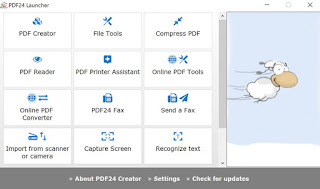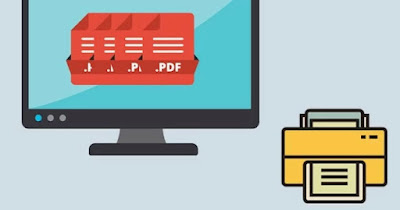 While to write simple documents you can use many different programs depending on the type of written information (tables, plain text, text with images, etc.), to send and share a document and be sure that it can be read, we must use the format PDF.
While to write simple documents you can use many different programs depending on the type of written information (tables, plain text, text with images, etc.), to send and share a document and be sure that it can be read, we must use the format PDF.
PDF is the standard for publishing and sharing documents of all kinds because it keeps the formatting, therefore, any program you use to open it, the file is identical, anywhere in the world and with any operating system. Furthermore, the PDF cannot be edited accidentally and can be protected from editing or printing, in case we are distributing a confidential document.
In the guide that follows we will show you how to print to PDF from PC and mobile devicesusing free programs and sites designed to print directly to PDF when reading or editing any type of document (for example Word files).
READ ALSO -> How to edit PDF files (free programs and sites)
Integrated PDF printer in Windows and Mac
On Windows 11 and Windows 10 we can print directly to PDF without installing a program, since a virtual printer is integrated into the system that can be used to create PDFs starting from any Word document (but also starting from images or any other convertible file) . To use this integrated printer, all we have to do is click on the button Press or use the keyboard shortcut CTRL+Pthen choose Microsoft’s PDF printer.
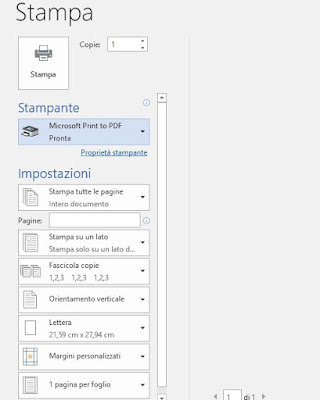
A similar function is also present on the Mac: just select during the printing process PDF as a print option from any application to print web pages, Word documents, generic documents and images in this format.
PDF printer integrated in Google Chrome
If we are looking for a method to quickly print web pages or documents downloaded in PDF format we can use the integrated printing function in Google Chromethe most popular browser in the world.
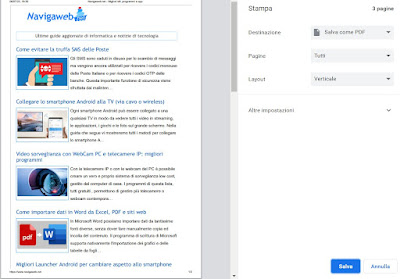
Google Chrome can also be used to read documents downloaded from the web (Word, Excel and the like) and using the function seen above we can print any document in PDF format, regardless of the operating system used (including Android e iPhone).
PDF printers to add to PC
On other versions of Windows or to have some options when printing, we can install a third-party PDF printer. These programs behave like virtual printers and allow you to create PDF files from any application that has an option Press, as already seen for the Windows integrated printer.
Compared to printers integrated into operating systems, third-party programs also have options to sort pages, to separate them, to divide them, to discard those that are not needed to protect the file, to correct the orientation and various other things.
One of the best programs of this kind is doPDFcapable of converting any document or image to PDF during the printing process.
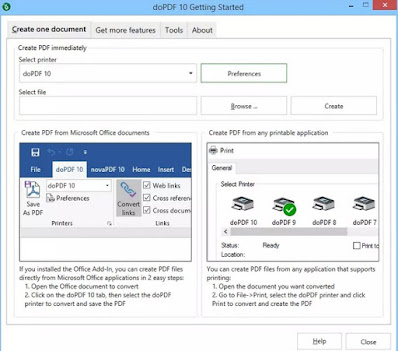
As an alternative to doPDF we advise you to try the program Bullzip Free PDF Printerreally well designed and equipped with all the tools to edit your PDF files as you want.
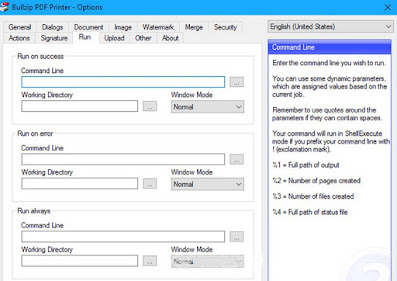
For the PDF we can choose the title, add a custom watermark, apply a digital signature, add pages from other PDF files, add password protection and set permissions for printing and editing. You can also change the initial zoom level when opening the PDF file, so you can choose a different preset. Really one of the best programs to create PDF using the print function.
How to create new PDFs
PDFCreator is a great free program for creating PDFs easily via print, with an advanced PDF editor that can be invoked at the print stage.
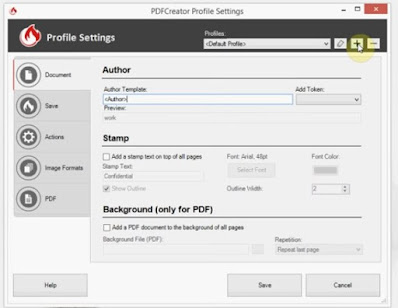
With the advanced options we will be able to edit the PDF, include metadata and watermarks, rotate the PDF, compress files or even sign documents.
PDF24 Creator is one of the most popular PDF printers, as it includes other valid tools for managing PDF documents in addition to the virtual printer.
To use PDF24 it is also necessary to create a free account, so that you can use all the tools included without limits: send PDF to fax, screen capture, cloud printer management system, PDF compression, PDF converter and other valid tools.
To test other programs similar to those seen so far, we invite you to read the guide to “virtual printer” programs to create PDFs from documents and web pages.
Use the scanner and save documents in PDF
The scanner is another way of creating PDFs and it’s great for converting sheets of paper into PDF documents, ready to be stored or shared over the Internet. If we have a printer, scanner or multifunction, we should be able to convert any paper document into PDF using the supplied software or using one of the best programs to use the scanner.
The best app we can use to scan and save to PDF is Scanner Windowsdownloadable directly from the Microsoft Store and compatible with Windows 10 and Windows 11.
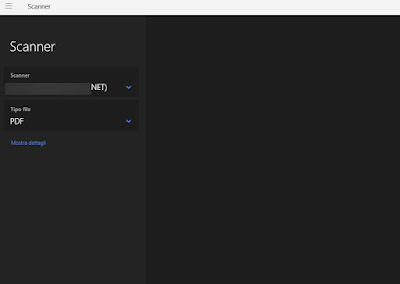
Alternatively the best program to scan and save to PDF is iCopywhich in a simple and clear interface allows you to select any scanner detected by the PC and use it to acquire previews, the actual scan and finally choose in which format to save the file or files scanned (including PDF).
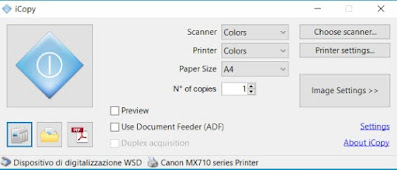
How to create and edit PDF
To create and edit unprotected PDF you can use LibreOffice, the free office suite that we can use without time limits and without paying a license. To create the PDF we will not have to do is type or open the document with one of the compatible programs of the suite (for example Word documents we can open them in Writer) and, when ready to create PDFs, click on the button at the top Export to PDF format.
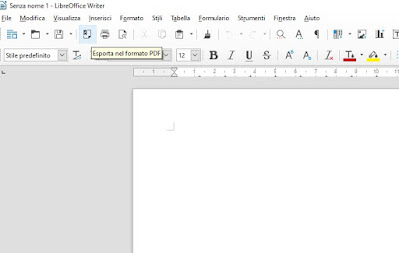
To edit unprotected PDFs, simply open the documents in this format within the program LibreOffice Draw, which allows you to edit each component contained in the PDF. In another guide we talked specifically about programs to edit PDF.
Creare PDF online
In addition to using the programs we can create and edit PDFs online by converting any document into PDF format in one of the many conversion sites. The best site that does this for free and directly is today smallPDFalso great for compress PDFs and reduce file size.
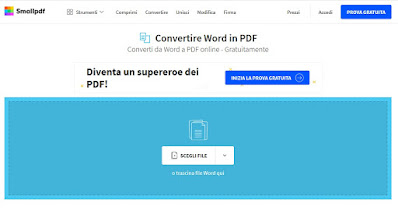
One site that we can use as an alternative to smallPDF is FreePDFConverterwhich is able to automatically recognize the source file and convert it to PDF with a single mouse click.
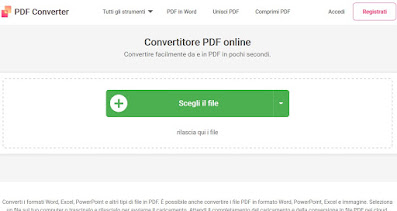
In another guide we have collected all the best sites on how How to create PDF files online for free.
Conclusions
All the methods we have seen in the various chapters will allow you to print, create, convert and scan any page to PDF for freewithout the need to purchase a license for commercial programs such as Adobe Acrobat Pro or similar. By applying one or more methods we will be able to create PDFs wherever we are, using a PC or a simple smartphone.
If we are looking for apps that can scan documents with the camera and convert them to PDF, we recommend that you use one of the PDF Document Scanner App for Android and iPhone.
If, on the other hand, we are looking for sites or universal conversion programs, capable of converting any file format and any document, we advise you to continue with the file converters for all formats and types, sites and programs.