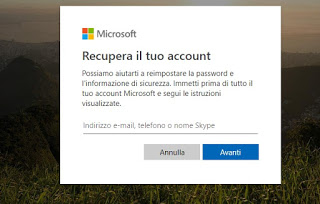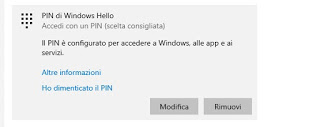The most widely used security measure on the computer is Windows password, ie the login password that appears after turning on the computer. This protection password serves both in case you leave the computer or laptop turned on in offices or rooms with other people around, and as a deterrent, in case someone wants to enter the computer from the network.
The most widely used security measure on the computer is Windows password, ie the login password that appears after turning on the computer. This protection password serves both in case you leave the computer or laptop turned on in offices or rooms with other people around, and as a deterrent, in case someone wants to enter the computer from the network.But if we forget the Windows login password, we can recover it with appropriate hacking tools or we can rely on the recovery procedure offered by Microsoft itself (in case we have associated the Microsoft account with Windows). In this guide, we will show you all the steps to follow to access a Windows computer without a password, showing you the recovery procedures offered by Microsoft and the most famous and effective hacking tools. Obviously we advise you to use these tools only on computers owned by you after having forgotten your password, so as not to do anything illegal.
READ ALSO: How to reset the Windows 10 password to access the PC
How to access a Windows computer without a password
Currently, we can access a Windows computer in two ways: with a Microsoft online account (on Windows 10 and Windows 8.1) or with a local account (all versions of Windows still supported). In the guide, we will show you how to log in to Windows when we have forgotten the password, whatever the way used.
How to access a Windows computer with an online account
On Windows 10 and Windows 8.1 we can also log in to the system with our Microsoft account, which will then synchronize the user’s data online via an encrypted connection. If we have used Microsoft online account access, we cannot use any password recovery tools, since the access files are encrypted within the operating system. If we have therefore forgotten the password or PIN for accessing Windows with an online account, we can remedy this by performing password recovery on the Microsoft account.
To do this, let’s get to the official page Recover your account, type in the email address associated with the account and follow the recommended steps to verify our identity.
Based on the security configuration applied to the account, we will be asked security questions to answer, but we can also carry out the recovery via code sent on a secondary emergency email or via an unlock code available via SMS or App Authenticator on mobile.
Once verified our identity, the field will appear in which we will have to enter the new password for the Microsoft account, taking care to remember it or save it in a safe place. After restoring, we connect the computer to access the Internet via an Ethernet cable (to avoid problems with Wi-Fi, we prefer the cable so that the Internet is always active), turn it on and, in the login screen, enter the new password; thanks to Internet access the system will immediately recognize the new password and we will be able to log in again.
If we had set an access PIN, we can proceed to enter the password by clicking Access options (on the login screen) and clicking on the icon Password. Once you have entered the system again, we will change the associated PIN by taking us to Settings -> Account -> Access Options and selecting Windows Hello PIN.
All that remains is to click on Remove to delete the old PIN and generate a new one so that you can quickly and quickly access the computer again without having to enter the login password each time.
How to log on to a Windows computer with a local account
If instead, we have created a local account on Windows, we can also access it without knowing the password, just use a tool called KON-BOOT. (unfortunately this time you pay)
The strength of KON-BOOT is that it does not go to crack the passwords, it tries to recover them and does not make any changes to the system; simply allows the computer to turn on and start-up without a password. At the next reboot then everything returns as before and nothing is noticed. To use KON-BOOT just download the ISO, copy it to a cd, restart the computer by setting the cd boot (in the bios) and wait for Windows to load. The user guide is really reduced to the bone for how simple this program is.
- Download the file Konboot.zip, unzip the archive and transfer the KON-BOOT ISO to a CD using a burning program.
- Now let’s put the CD with KON-BOOT in the player with the PC turned off, we set the boot from CD (see here how to access the bios) and access the system contained within the disk.
- At each screen that appears, you only need to press the Enter key and, if everything has worked properly, Windows will turn on without password requests and will be completely usable.
After using the Windows operating system, we restart the PC without the KON-BOOT disk; after loading, the typical login screen will appear with the password request, as if nothing had happened! KON-BOOT is very powerful and works almost on all computers, at least on those that have a local Windows account (no online account, since the encryption, prevents you from being able to bypass the login system).
If desired, it can also be used KON-BOOT by copying it onto a USB stick, using one of the recommended tools in our guide on how to make a USB / SD pen bootable from ISO and IMG files.
There are very few alternatives to KON-BOOT that are still functional; below we can find other tools for bypassing the Windows password:
- ophcrack
This program can be used to unlock your PC if you forget your password - Offline NT Password
None of these solutions is as effective as KON-BOOT, which still remains the best tool for accessing a Windows computer without a password.
Conclusions
As we have seen, if we use an online account, password recovery is very simple and at the same time safe, we will only have to make sure to set up effective recovery systems (secondary email, security questions, Two Factor, etc.). If instead, we have created a local account, in fact only KON-BOOT can be used to attempt access to the system, since the other similar tools are either too old or do not allow fast retrieval of the system.
However, in another article, we showed you how Easily recover the Windows login administrator password without using programs.
If instead, we wanted to increase the security of Windows access, we advise you to read our guide on how to Protect access to the Windows PC with a screen lock and password.
READ ALSO: Access on Windows 10 without password