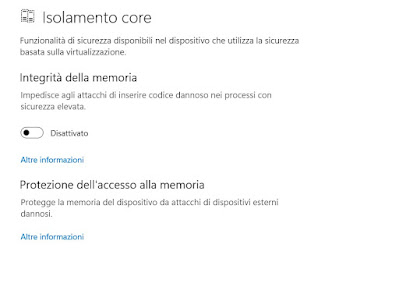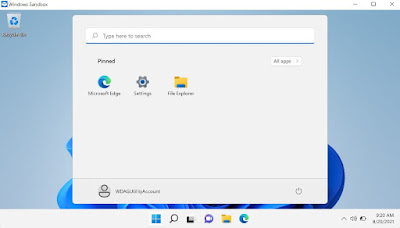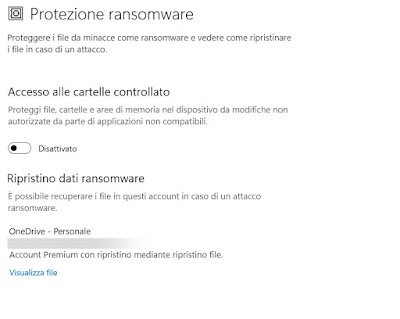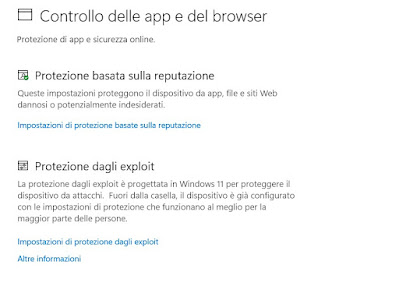Windows 11 is a modern and constantly updated operating system: this makes life more difficult for viruses and malware in general, which must overcome its defenses in order to damage the system or personal files.
Unfortunately Windows defenses are not foolproof and a powerful, up-to-date virus can infect your computer and cause the same damage seen on past editions of Windows: dead-end lock screens, files and programs disappearing, pop-up windows when browsing or opening programs, general slowness and encrypted documents (the latter symptom of an attack by the dangerous ransomware).
In the guide that follows we have compiled all the best tips for protect Windows 11 from viruses by enhancing securityusing both the functions already provided by the antivirus integrated in Windows 11 (ie Windows Defender) and using the tools provided by commercial antivirus (downloadable in free trial).
READ ALSO -> Best Free Antivirus for PC
Turn on core isolation
One of the most effective features to protect Windows 11 from viruses involves the virtualization of system processes, so as to make them difficult to modify by viruses or malicious people. By default this protection is disabled, but can be enabled on any PC that supports virtualization.
To activate core isolation on Windows 11, right-click on the Start menu, press the Settings item, press the menu Privacy and securityclick on the menu Windows securitywe press on the menu Device safety and finally press on the item Core insulation details.
In the screen that opens, press the switch under the item Integrity of memory and, when prompted, we restart Windows for the changes to take effect.
From now on core Windows processes will run in virtualized mode inside the core and memory of the PC, so as to slow down any Windows infections and make it difficult for a hacker to take complete control of the computer.
Activate Windows Sandbox
Microsoft offers the possibility to install the system on Windows 11 Windows Sandboxthat is a real virtual machine in which run the riskiest programs and where to start executables downloaded from the Internet for the first time, without compromising the main system.
Everything we run in the sandbox cannot exit, so even if we run a virus or a dangerous malware, just close the window to eradicate it.
By default Windows Sandbox is not present in the system, but we can install it following the procedure described in our guide on how to activate sandbox in windows 11 and 10.
Activate Ransomware protection
Windows Defender offers an effective additional protection against ransomwarepreventing the latter from accessing sensitive system folders and personal folders, thus blocking the most dangerous part of the infection (ie encryption and loss of personal data).
To get this essential protection against ransomware on Windows 11 let’s take the path Settings -> Privacy and Security -> Windows Security -> Virus and Threat Protectionwe press down on the item Manage ransomware protection and we activate the switch present under the section Controlled folder access.
After activating the function, press down on the item Protected folders and we indicate the folders to be protected from ransomware by pressing the button Add Secure Folder.
if we want some legitimate apps to access these folders, press on the item Allow apps via controlled folder accesswe press on Add app allowed and we select the applications that can access the folders without restrictions (we only insert safe and certified apps).
To learn more, we can read our guide on how enable Ransomware protection in Windows 10 and 11.
Turn on Windows Defender Additional Security
Windows Defender provides a reputation-based protection of apps (Smart App) and an exploit protection systemwhich are very useful for preventing viruses from infecting your system.
Basically these two protections are active, but for the sake of scruple we check their operation by taking us on the path Settings -> Privacy and Security -> Windows Security -> App and Browser Controlwe press on Reputation-based security settings and make sure that all voices are active.
The same check must be done by pressing on the item Exploit protection settings, where you need to check that all items are configured as default; in this menu some items may be disabled because they are too restrictive, it is up to us to choose whether to strengthen security by activating them.
Use a premium antivirus
Windows Defender is a good antivirus for blocking simple infections, but some infections are so complex that they cause unexpected events even with this antivirus installed: for example some infections go in a loop, generating new viruses each time without ever being able to completely clean the infection.
To obtain an optimal level of protection we recommend that you use a commercial antivirus, in order to obtain an adequate level of protection for any usage scenario. Many premium antiviruses also offer a free trial periodexcellent for being able to test the goodness of the software and choose later which one to keep on the PC (paying the license).
One of the best premium antivirus that we can install on Windows 11 is CASE NOD32a reference point for individuals and companies who want to increase Windows security.
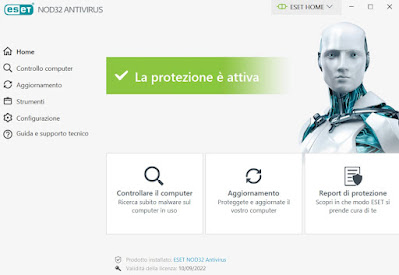
NOD32 is very light in RAM memory (less than 80MB), has advanced heuristics modules, provides a cloud-based control system, it also protects against virus links and from phishing emails and its scanning modules (in startup and on demand) allow you to block any cyber threats even before it can start or damage system files.
To make a difference compared to Windows Defender is its extreme precision in terms of cleaning: a virus is immediately removed and cleaned from the NOD32 modules, even in the case of very serious infections (which on Windows Defender require a restart). A virus does not have much hope if it is faced with such a comprehensive protection system as NOD32.
To discover other very effective commercial antiviruses (and able to replace Windows Defender) we recommend you read our guide to best paid antivirus for PC with free trial.
Conclusions
Compared to Windows XP (which was an authentic sieve) and Windows 7 (which has also become unsafe), the new versions of Windows are much more secure and difficult to break, but hackers and cyber pirates are also updating, creating new threats and new viruses that can also affect Windows 11.
To protect Windows 11 from viruses we can enhance security by modifying Windows Defender and making it more “powerful and restrictive” or trash it and use a powerful premium antivirus such as NOD32, also available as a free trial for 30 days.
Always on the antivirus theme, we invite you to read our guides on best cloud antivirus and at best complete and free free protection and security suites.