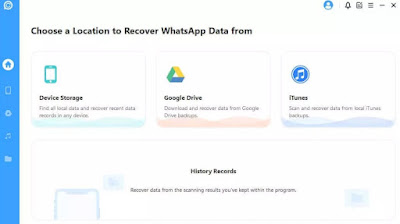Does WhatsApp need to be reinstalled? Let’s see how to avoid losing chats and how to restore them after a forced reinstall.
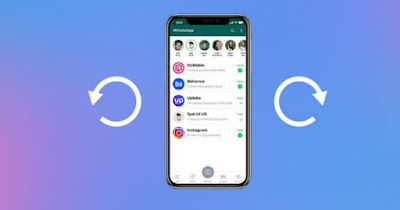
When WhatsApp doesn’t work or slows down to the point of making it impossible to read or send new messages, the obvious solution is to uninstall the app and reinstall it. But what users fear is the loss of all the chats we had opened up to that pointwith related loss of images, voice notes and all content exchanged with friends, acquaintances, colleagues and relatives.
In the following guide we will show you what to do to reinstall and restore WhatsApp without losing chatsusing alternative methods to backup via Google Drive and iCloudie the official backup systems provided by WhatsApp itself and which we have already talked about in the guide on how WhatsApp backup works.
READ ALSO -> Ways to save conversations and photograph WhatsApp chats
1) Copy WhatsApp chat manually to Android
The first method that we advise you to try involves connecting the Android phone to the PC, navigating through its folders from the integrated file manager on the computer and copying the WhatsApp folder on the phone.
To apply this simple method we connect Android device to PC via USB cablewe wait for the right driver to be installed (in case of problems or errors we read our dedicated guide), we activate the mode Media device, MTP o File transfer on the phone and open the app File Explorer on our computer with Windows (or we open the app Finderse we are using a Mac).
After opening the file manager let’s go up This PC (on Windows) and click on the name of our phone; we will thus have access to the internal memory of the device. From memory let’s go along the path Android\media\com.whatsapp\WhatsApp/Media and copy all the content inside the folder (i.e. photos, images, voice notes and videos).
The actual chats can be saved by taking us to the path Android\media\com.whatsapp\WhatsApp\Databases: the reference file for chats is msgstore.db.crypt14, to be saved separately to avoid loss of chat; for greater security, we advise you to also copy any backups present in the folder, so as to have more attempts to restore.
After saving all the chats it is possible to uninstall the app on our phone and proceed with the reinstallation.
As soon as the restore of the WhatsApp app is finished we launch the app, log in with the same phone number used previously, bypass the restore via Google Drive (useless if the online backup is old) and, as soon as we arrive in the WhatsApp startup screen, reconnect the phone to the PC and copy all the folders and files that we had copied following the screenshot below:
- Folder with all media content -> Android\media\com.whatsapp\WhatsApp/Media
- Folder with chat files -> Android\media\com.whatsapp\WhatsApp\Databases.
At the end of the copy we reopen the app to have all the chats and multimedia files restored. To find out other ways to connect your phone to your PC, we suggest you read our guide on how connect your Android smartphone to your PC.
If, on the other hand, the Android phone is not recognized, we can read our guide on what to do if Android is not recognized by PC with USB connection.
2) Copy WhatsApp chat manually to iPhone
If we use WhatsApp on the iPhone, it is not possible to access the folders reserved for the messaging app: we will necessarily have to carry out the entire backup of the iPhone on a PC or Mac and recover the WhatsApp files with a dedicated app.
To proceed we install iTunes sul PC Windows, so as to also bring the necessary drivers with us; on Mac we won’t have to install anything, since the iPhone is accessible (immediately after connecting it) directly from the app Finder.
At the end of the installation we connect the iPhone to the PC or Mac via USB cablewe wait for the acknowledgment by the system, we open iTunes or the Finderpress on the icon or on the name of the iPhone in use at that moment and, on the screen Summarywe select the option This computer and click on the button Back up now to save the backup as a file stored on your computer.
With the manual backup performed, we can recover the WhatsApp chats using the method that we will describe in the next chapter, which is also valid for recovering the backup files saved for Android and the backups present in the cloud.
3) Back up your chats with iMyFone ChatsBack
If we have saved the iPhone backup on iTunes or Finder or we want to recover WhatsApp chats from the cloud backup (from Drive or from iTunes) the best app we can use is iMyFone ChatsBackavailable free for PC.
After downloading and installing this program, press on Device to recover files from the local backup (if it doesn’t work, we can also directly connect the iPhone and try direct recovery) and, in the screen that will open, choose to save the chats and multimedia contents of WhatsApp in a new separate backup.
Alternatively we can press on Google Drive about are iTunes when starting the program to recover chats from the online backup (for Android and for iPhone) or from the local backup saved with iTunes (only for iPhone).
To restore, simply repeat the procedure by choosing Device (after reinstalling WhatsApp) and, in the content selection screen, press on Recover to PC.
Other programs that we can use to extract the chats and save them in the computer memory are:
- iMyFone D-Back
- WhatsApp-GD-Extractor
- Dr.Fone
- iMobie PhoneRescue
To learn more, we can read our guide on how to transfer whatsapp from one phone to another or to another number.
Conclusions
In a few simple steps we can reinstall and restore WhatsApp without losing chats, using manual backup methods (most effective on Android). iPhone users can save chats with a full iTunes or Finder backup and later use an effective chat extraction program; the same programs are useful in case we want to recover chats from a cloud backup.
We can read more guides on WhatsApp and data recovery in the articles on how to recover files and photos no longer available on WhatsApp come on how to recover deleted messages from whatsapp.