How to restore the internet in case of invalid IP configuration error on the Wi-Fi network or if connectivity is limited
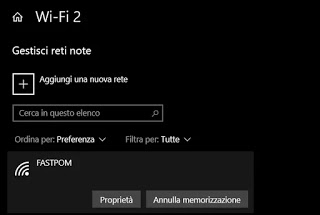
In some cases, if there is an internet connection problem that depends on the configuration of the wifi network to which you are connected, an exclamation point may appear above the wifi icon that warns of an error “WiFi does not have a valid IP configuration“. Fortunately, it is an easy error to fix if you are a computer administrator and if there are no other problems depending on the internet network manager that prevents you.
Wi-Fi does not have a valid IP configuration
The error message means, in very simple words, that the computer has not received a correct IP address from the router to browse and access the internet. This can depend on incorrect IP assignment by the service DHCP. By default, each network connection (also via Ethernet cable) automatically obtains the IP address and other connection parameters such as the subnet mask, gateway and DNS servers. However, due to some unknown reasons, the connection does not get one or more of these parameters or receives them incorrectly. As a result, all connections on the computer cannot reach and pass through the DHCP server with the consequence of the absence of Internet access or limited connectivity.
Usually, this is a problem that occurs in company offices, where the network allows access only to a certain number of devices and the IP addresses that the router can assign are therefore exhausted. If the error occurs in a network where we are sure that the router does not have this type of limitation or where only a few PCs and smartphones are connected, then this is a problem due to an incorrect configuration of the PC, therefore solvable.
Solutions to the invalid IP configuration error on the Wifi
Below, we see all the ways to resolve the limited connectivity error or invalid IP configuration on the Wifi network. The various methods must be tried starting from the first.
Network restore in Windows 10
First, it’s worth trying an automatic network recovery tool that Windows 10 provides in its settings. Then open Settings from the Start menu, go to Network and Internet, select State and scroll down the right screen until you find the link of Network Recovery. Press it and wait to see if the problem is solved. If not, proceed with manual resolution.
Reset TCP / IP
To reset the TCP / IP network protocol you need to run some commands in the command prompt. Open the command prompt with administrator rights (right-click on the Start menu or, if it is not present, search for CMD on the Start menu, right-click on it and run it as an administrator) and execute the following commands, one for one, pressing Enter after each.
netsh winsock reset
netsh int TCP reset
netsh int IP reset
Below, it is worthwhile to proceed immediately with the commands that renew the assignment of the IP address using the following commands on the same prompt:
ipconfig /release
ipconfig /renew
ipconfig /flushdns which clears the DNS cache
Restart your computer and try connecting to the WiFi network.
Cancel network storage and try a new connection
From the Windows 10 Settings, go to Wi-Fi, then press the link on the right Manage known networks. Here select the network that has connection problems and clicks the button Delete storage. Then try connecting again.
Check for network driver updates
If a recent update has been made to the network card driver, it is advisable to restore the previous version. Conversely, if the driver has not been updated for some time, then it is certainly useful to install a new version.
In this regard, I refer to the guide on how to update the network driver.
In any case, you can restore the network on the PC reinstalling the current driver: then press the right button on the Start menu, go to the Device Manager, search for the wifi network card (Wireless Network Adapter), right-click on it and uninstall the device. Restart the PC and the drivers will be reinstalled automatically.
Check the network connection
From the Settings> Network and Internet, press up Wifi, scroll down the right screen and press the link Change Settings tab. Right-click on the Wifi tab, go to Properties, select IPv4, click on Properties and check that the option is active Obtain an IP address automatically and also Get DNS server address automatically. Press OK.
If it doesn’t work out
If the connection remains limited and the IP configuration is not valid even after all these attempts to resolve, then there is a problem on the router. You can check if other PCs suffer the same situation, you can try to update the router firmware or change routers.
In the router or modem configuration, you can check that there is no limit to the number of IPs that it can assign via DHCP, looking for the option.
READ ALSO: Solutions to wifi and router connection problems
