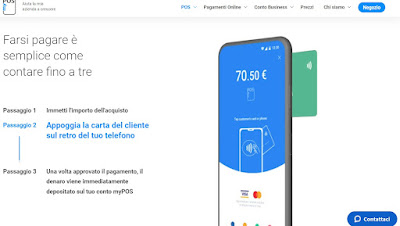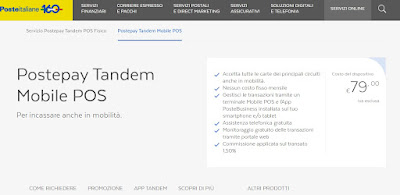Want to make receiving payments by credit or debit card as easy as possible? Let’s see how to turn our phone into a POS
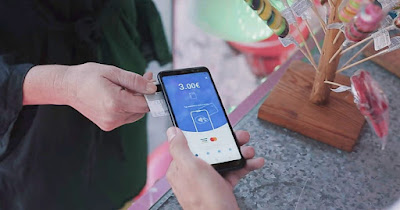
Anyone who owns a business knows how expensive the fee for a POS can be, the terminal with which payments are accepted by credit card or debit card (including prepaid cards such as Postepay).
The best solution is to transform our mobile phone into a real POS, using the NFC sensor on the back of the phone to quickly receive payments; alternatively we can always use zero-fee POS services that use the telephone to authorize payments via a Bluetooth POS (you always need the telephone to confirm payments).
In the following guide we will show you how to turn your smartphone into a POS to receive paymentsthus eliminating the costs for traditional POS offered by banks and expanding their business without losing new generation customers (who will always prefer to pay by credit card or contactless-enabled telephone).
READ ALSO -> Are contactless payments really safe?
1) MyPOS Glass
The best service we can use to turn the phone into a POS for payments is myPOS Glasscurrently the only Soft POS service accessible in Italy (i.e. providing a POS without any terminal, just a Android phone with NFC technology).
By subscribing to the service we will be able to accept all types of contactless payment at our business by downloading the app MyPOS on the Android phone.
At the end of the download we log into the app with the MyPOS professional account and, after checking that the NFC technology is correctly activatedall we have to do is enter the purchase amount and bring the credit or debit card close to the back of the phone (usually under the camera).
The money managed by the app will automatically be transferred to the MyPOS account, ready to be paid into the company current account at the end of the month. The basic subscription plan is called Starter and has a zero fee (since we provide the phone) and very low transaction costs (1.70% + €0.05 on each transaction), so that an Android phone can only be used as a payment POS.
2) SumUp Air
Another valid service that we can use to transform the phone into a POS is Sum Upa company famous for its small POS that can be associated directly with the telephone (they don’t work without a telephone).
By subscribing to the service, we will not pay any fees for the POS (the SumUp reader is paid only once, it costs €29.99 and can also be purchased on Amazon) and we can associate any type of phone (including iPhones).
To proceed, buy the SumUp Air POS reader on Amazon, sign up for the SumUp service by providing all the required data, download the SumUp app on your phone (the app is available for Android and for iPhone)activate Bluetooth on the phone and associate the POS reader via the SumUp app.
From now on, we will be able to receive any electronic payment by opening the app, entering the payment amount, and pressing on Proceed to purchase and asking the customer to bring the card close to the POS reader, so as to complete the transaction.
This service does not work without Bluetooth and an active Internet connection (Wi-Fi or 4G/5G) on the phone: make sure you have all active connections before proceeding with the payment. SumUp also does not include any fees and one is charged for each transition 1.95% transaction fee.
3) Postepay Tandem Mobile POS
The last service that we point out to make the phone a POS is Postepay Tandem Mobile POSmanaged directly by Poste Italiane and associated with a PosteBusiness account.
At a cost of €79 (VAT excluded) we can receive payments through the appropriate miniature reader, to be connected via Bluetooth to our phone (similar to SumUp), with a commission from the1.50% on every transaction made.
To proceed, download the app Postepay Tandem Mobile POS on your phone (the app is available for Android e iPhone), associate the reader via Bluetooth connection and log into the app with the PosteBusiness account.
As soon as a customer arrives who wants to pay by card, open the Postepay Tandem Mobile POS app, enter the amount to pay, press Get paid and approach the card to the POS provided to complete the transaction.
Conclusions
Currently alone MyPOS Glass works without any auxiliary POS reader: you install the app on your phone and use the NFC on your smartphone directly to receive contactless payments, quickly and easily.
Alternatively we can use some Smart POS that work only when connected to the phone: these POSs use the telephone for the connection and to be able to quickly enter the amount to be paid, using the Bluetooth POS reader to complete the payment.
To learn more we can read our guides how to pay with NFC on Android and iPhone and how to use Apple Pay and Google Pay for payments.