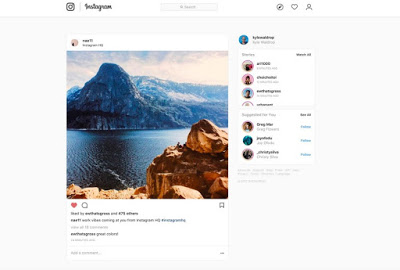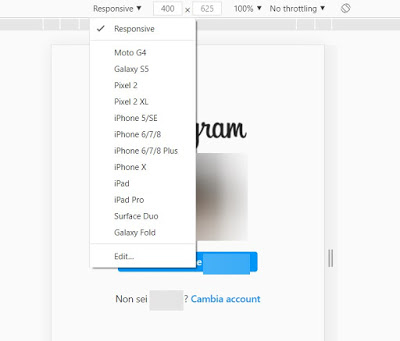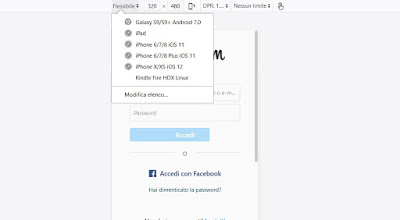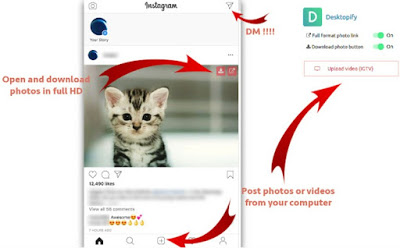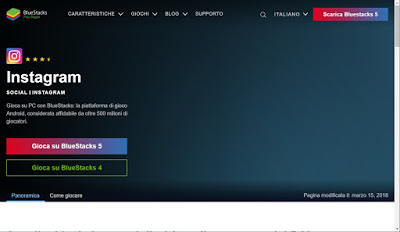READ ALSO: Search and download photos from Instagram online and on PC
App per Windows 10
The easiest way to bring Instagram to Windows 10 is the official app for Windows 10, which we find directly from the Microsoft Store.
This application is very similar to the version for iPhone and Android, because it allows not only to search and browse photos, but also to take new photos via the PC webcam and create stories complete with stickers and filters. From the Windows 10 app you can also send private messages to friends, messages with self-destructing videos and photos and, of course, post new content using the camera button. You can add new people to follow, save the photos we like to keep and review them whenever you want, manage your profile.
By downloading this app on Windows 10 you can do almost everything: for the moment the only thing that you can’t do is upload a photo or image that is in your computer’s memory.
Use the browser with smartphone settings
To use Instagram from PC in a complete way, we will have to go directly to the Instagram site and “force” the browser as a phone, so as to force Instagram to show the full mobile version from which you can really do everything.
If we use Google Chrome as a system browser we can proceed with this trick by opening the Instagram site, clicking with the right mouse button on any part of the page and then pressing on Inspect. In the box that opens, click on the mobile phone button at the top left, press the drop-down menu Responsive (in the bar above the site) and click on iPhone X or his Pixel 2 XL.
In this way the page will be reloaded in mobile mode and it will be possible upload photos and post stories on Instagram from your computer, by pressing the camera button that appears on the left of the site or by pressing on your photo to publish a story. After canceling the request to install the app, you can load any image file to be published directly from the computer disk. From the mobile version of the Instagram site it is also possible send messages with Instagram Direct by pressing the button on the airplane at the top right.
Alternatively we can try to open the Instagram web page also from browser web Mozilla Firefox, downloadable directly from the official website.
With the open source browser we can force the mobile screen by opening the site, pressing the right button anywhere on the page, clicking on the item Analyze and, in the debug window that will appear at the bottom, press the icon in the shape of a phone and tablet (bottom right, at the end of the separator between window and debug); now all that remains is to press at the top of the drop-down menu Flexible and select iPhone X/XS iOS 12 O Galaxy S9/S9+ Android 7.
Browser extensions
If we do not want to use the testing methods provided on Chrome and Firefox, we can use Instagram from the PC by focusing on best extensions for Instagram on PC. For example, the Desktopify extension allows you to open Instagram as if it were the Android app in Chrome on PC and allows you to upload photos, publish stories, do research and download photos of others.
Alternatively, the Chrome extension is also great Desktop per Instagram which allows you to post photos, videos and stories on Instagram directly from any desktop PC.
If we use Mozilla Firefox as a web browser we invite you to download the DP-Instagram extension, which quickly and painlessly unlocks the mobile mode of Instagram, so you can upload any photo.
Android emulator
For the most demanding, we can use the Instagram Android app directly from a Windows PC, focusing on a powerful emulator like BlueStacks.
To follow this method we download the emulator on our computer, let’s look for the Instagram app in the integrated store and install it in the emulator; after installation we start the emulated app, so as to have the same features seen on the Android app at hand and thus be able to upload all the photos on the PC and create new stories.
To learn more we can read our guide Programs to install Android and its apps on Windows PC.
Conclusions
Although Instagram does not officially provide full support on PCs, the methods to bypass these limits are not lacking: from the debug modes included within the main browsers to the extensions designed specifically for Instagram, without forgetting the BlueStacks emulator (probably the most convenient and immediate to immediately have the Android version directly on the PC).
On Instagram we can also read our guides 10 useful tips and tricks on Instagram or How to use Instagram.