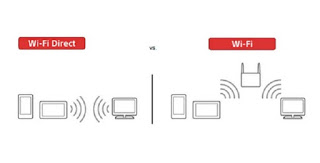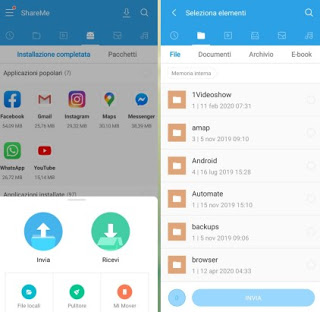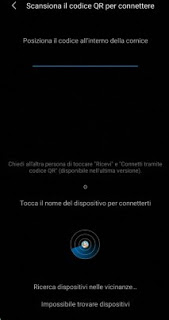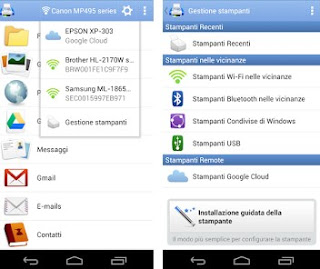What is it for, what is it and how to use wifi-direct, the direct connection between wifi devices without a router (also on Android and iPhone)

Below we will show you a what you need and when you use Wi-Fi Direct, so as to discover all the advantages of this technology up close and use it in daily life to quickly exchange files between one device and another or print important documents or photographs of the birthday or corporate party without having to turn on a computer or own router support (as happens on classic printers).
Guide to Wi-Fi Direct
Wi-Fi Direct is similar to “ad-hoc” Wi-Fi connection, with the difference that Wi-Fi Direct is simpler and can automatically discover nearby devices and connect to them.
With it, we can, therefore, create a connection between two devices without going through a wireless router.
How Wi-Fi Direct works
We have already talked about how a router really works, which is the centerpiece of any network of computers and devices, a means of access to connect to the internet. With Wi-Fi Direct, two devices can talk to each other using a direct connection, without going through the router.
The technology works a bit like Bluetooth, but the signal is much more powerful and stable, as well as ensuring high communication speeds.
For example, if you want to connect your PC, laptop, tablet, or smartphone to a Wi-Fi Direct compatible printer, you just need to press a button on the printer to find a wireless device (the PC, for example) to establish a connection.
On the computer, a window will appear on the printer application to activate the connection.
Wi-Fi Direct then creates a connection between two devices that uses a protocol called Wi-Fi Protected Setup (WPS).
To better understand the operation of Wi-Fi Direct, below we will show you the scenarios where it is most useful.
Transfer files and folders between smartphones with Wi-Fi Direct
The scenario where Wi-Fi Direct can certainly prove very useful is the transfer of files and folders from one smartphone to another, without even going through the router! To this end, many smartphone manufacturers have introduced a dedicated wireless transfer system, which uses Wi-Fi Direct automatically (it will do the whole app for us).
On Xiaomi devices, for example, we can transfer files and folders between smartphones of the same manufacturer using the integrated app ShareMe (that works on every Android smartphone).
Once opened, all we have to do is choose the name of our device, press on Submit and choose what to send among folders, files, photos, and videos. At the end of the selection, press the button again Submit below, to start searching for compatible devices nearby.
To pair the devices, simply open the ShareMe app on the recipient phone, press Receive and scan the QR code with the sending phone, so as to quickly establish the connection and send the file via Wi-Fi Direct.
The peculiarity of this app is that we can install it on any Android device, just download it from the Google Play Store to be able to exchange data between two Android phones.
To transfer files between two iPhones we can use the function AirDrop, which allows for quick file exchange via Wi-Fi Direct. To use it, simply open the app File, go to the folder where the file is located, keep your finger pressed on it and then press on Share -> AirDrop.
The system will immediately show the other iPhones or Apple devices nearby, with which you can quickly exchange files. To learn more, we can read the guide How to use AirDrop on iPhone.
Do we want to exchange files with Wi-Fi Direct between Android and iPhone? One of the apps that allows this file exchange is ShareIT, available for Android and for iPhone / iPad.
In a similar way to when seen on ShareMe and AirDrop with this app, we will be able to send and receive files from nearby devices that use the same app, so we can exchange multimedia files, documents, and folders using Wi-Fi Direct.
Print wirelessly with Wi-Fi Direct
Another scenario where Wi-Fi Direct is very useful is printing. If we have a Wi-Fi Direct compatible printer, we can print quickly without using a supported router or without having to connect any cables; to proceed in this direction, press or activate the Wi-Fi Direct mode on the printer (it is usually a dedicated button to press or hold), connect to the wireless network generated by the printer itself (we will recognize it by the prefix (DIRECT)) with our phone and we use the dedicated printing plugin or a printing app like PrintHand Mobile Print, available for Android and iPhone / iPad.
Once installed on the device we select the name of the printer from the top menu and we select what to print among files, photos, videos, weblinks, emails, and messages.
Conclusions
There are numerous scenarios in which Wi-Fi Direct can be useful and, in the chapters above, we immediately showed you how to take advantage of this technology, so that you can speed up printing processes and quickly exchange files between portable devices without using Bluetooth (often slow or unreliable).
To find out other effective ways to exchange files between smartphones and tablets, we recommend reading our guides Transfer files of all sizes: WeTransfer and alternatives is App to send files on Android and iPhone.
If, on the other hand, we are looking for a fast and effective method to connect your smartphone to a wireless PC, we recommend you read our article on how to Send files between PC and Android (mobile or tablet) in wifi without cables.